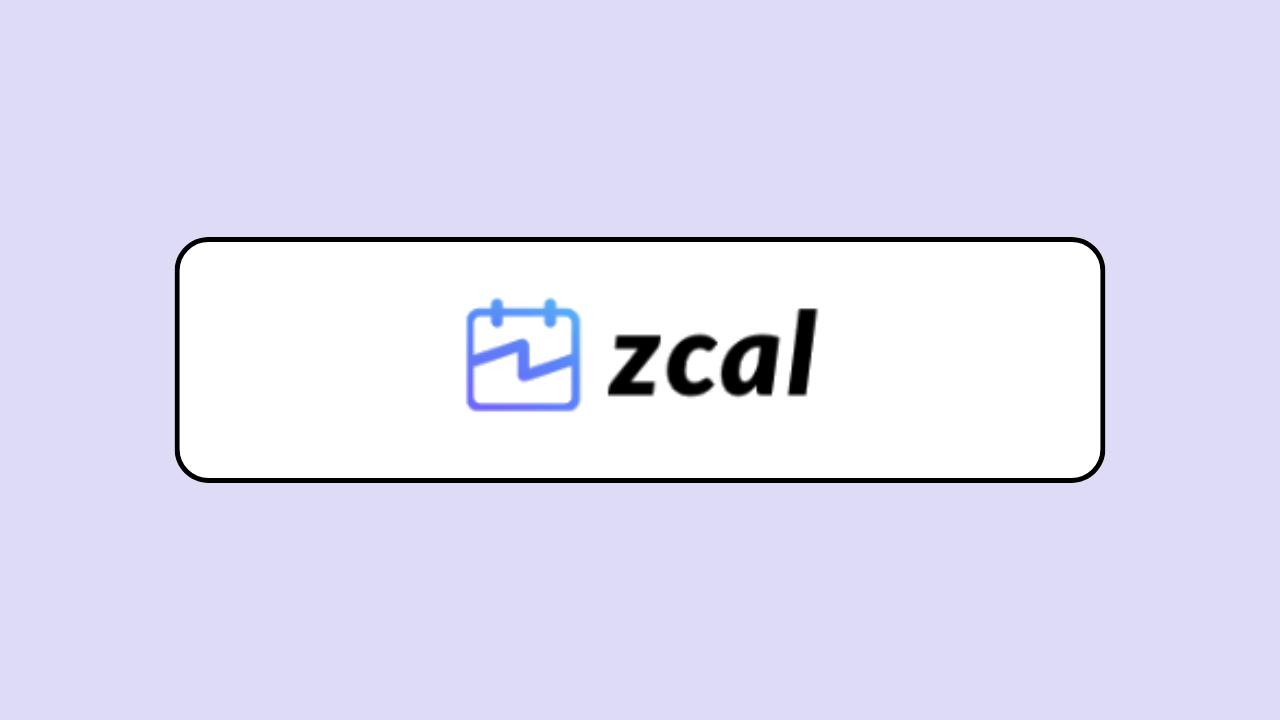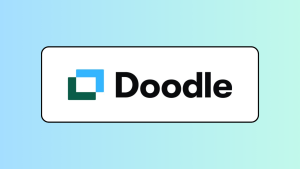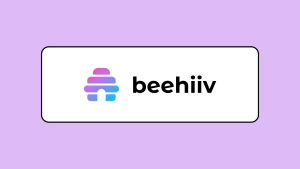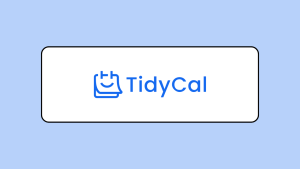Raise your hand if you’re just hearing about zcal or stumbled on it earlier this year 🙋🏽♀️
In fact, if you go through search engine results for a list of the best scheduling software, you won’t find it.
But when I checked Reddit, the few people who had used the tool vouched for it. They said it’s one of the best free scheduling software on the market. Here’s how one Reddit user put it:
“I tried a bunch and ended up landing on zcal.co – it was the easiest for me to use and had all the features I wanted for free”
Another user also said:
“zcal works beautifully for me, it is free, and seamlessly also integrates with Zoom (for online meetings) and my Google calendar.”
At this point, I was super excited to check out zcal.
After creating an account and testing the tool, I’ve put together a breakdown of zcal’s features, pricing, and pros and cons in this zcal review.
What is zcal?
Saurabh Chandarana noticed that existing appointment scheduling software made booking feel cold and boring. So in 2021, he launched zcal to make online scheduling feel more personal and welcoming.
zcal packs loads of features under its minimalist and user-friendly interface. Individuals and teams can create five invite types. You can customize these invites with your availability, virtual or in-person locations, and email reminders. Then there are the personalization features like intro, cover photo, and welcome video that make your profile and invite pages pop and instantly connect with anyone who lands on them. And here’s the best part. Most of these features (along with unlimited invite types and calendar connections) are available on the free plan.
This makes zcal a solid pick for freelancers and solopreneurs who need a simple and free appointment scheduling software. It’s also great for teams who need to manage internal and external bookings while making their brand feel warm and welcoming.
zcal Review: Key Features
zcal lets you set up three invite types for personal use: one-on-one invites, group invites, and meeting polls. For teams, there are also collective invites and round-robin scheduling for managing team and client meetings. We’ll take a closer look at what each of these invite types are and all the other features zcal has to offer.
But first, let’s talk about zcal’s user experience.
Find your way around zcal with its smooth user experience
When you first log into zcal, the onboarding flow guides you through setting up your account. This is where you get to add your name, profile photo, company details, timezone, and default availability. Besides that, zcal’s interface is very clean. You can easily find your way around without watching a single tutorial.
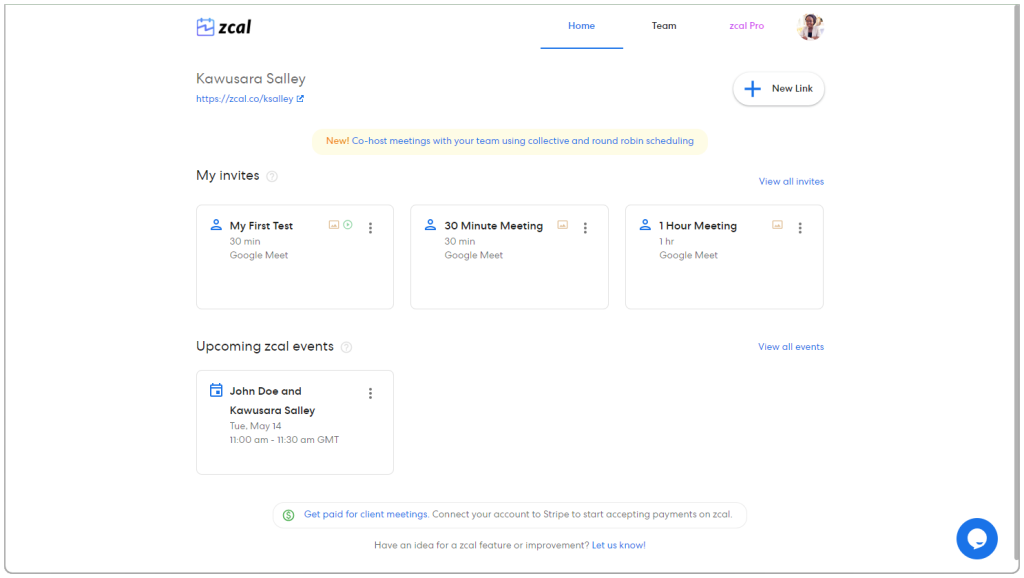
My favorite part about zcal’s user experience is the tooltip section. When setting up an invite (aka booking page), the tooltip shows up when you hover over different input fields to tell you what it’s about.
This, combined with zcal’s onboarding flow and minimalist interface, make it easy to set up your profile page and invite pages in no time.
Use any of the five invite types to schedule personal and team meetings
As a freelancer or solopreneur, you’ll set up 1-on-1 invites the most. This invite type is perfect for one-on-one meetings, like consultations, discovery calls, and coaching sessions.
When setting up an invite, you can choose to meet via any of these three video conferencing platforms—Zoom, Google Meet, or Microsoft Teams. After your guest books a time, zcal sends both of you the meeting link (alongside other event details) via email.
Besides these video conferencing platforms, you can also set a custom location. Add a physical address for in-person meetings, a phone number for a call, or a custom link for other video conferencing or virtual event platforms.
When you need multiple people to join the same session, zcal’s group invites are your go-to. They’re perfect for team meetings, workshops, and webinars. Setting one up is pretty much like arranging a 1-on-1 invite, but you also get to choose how many people can join.
With the free plan, you can add up to 20 people per invite. If you’re working with bigger groups, the Pro plan lets you bump that number up to 1000.
While the previous invite types let invitees book specific time slots, zcal’s meeting poll is all about flexibility.
You (as the host) suggest different times for a meeting and let everyone vote on which one works best for them. This comes in handy when you’re coordinating large meetings with people who have conflicting schedules.
You can set a deadline for receiving votes. And when the votes are in, schedule a meeting for a time that works well for the majority.
But that’s not all.
zcal has two more invite types for business teams—Collective invite and Round robin.
The collective invite is handy when you need a group of team members in one meeting with your client. So, the client can only see and book a time slot when every key stakeholder is available at the same time.
The Round robin, on the other hand, works well for customer-facing teams like sales, services, or customer support, where any member can host client meetings. It evenly distributes meetings across team members. This keeps clients satisfied while preventing any team member from getting swamped with too many appointments.
Set your availability with buffers, minimum notice, and unlimited calendar connections
zcal’s availability feature lets you set up a default weekly schedule for all your invites. Plus, you can tweak your availability for specific invites. Just pick the days you’ll be available and set multiple time intervals when you’d like to have your meetings.
And for every event, you get to decide the:
- Event duration: This is how long the meeting will take. It could be anywhere from 1 minute to 720 minutes (12 hours).
- Time slot increments: A way to control the frequency of meeting times on your schedule. For example, a 30-minute increment would show available times like 11:00 am, 11:30 am, and 12:00 pm.
- Date range: This lets you specify a time period when you’ll be available for bookings, whether it’s for specific dates, a number of days ahead, or indefinitely.
zcal has even more options for protecting your time. This way, you have enough time to prepare for your meetings without feeling overwhelmed and burnt out.
One way you can do this is to limit the number of events that can be scheduled per day, week, or month for each invite. So for example, for one of your invites, you can choose to only take two appointments per week or four appointments per month.
Avoid last-minute bookings with the minimum notice feature. Let’s say you’ve chosen a 24-hour notice. This means no one can schedule a meeting with you unless it’s at least 24 hours away.
And if you need breaks between schedules, the buffer feature lets you add some free time before and after your scheduled meetings.
Here’s where it gets even cooler.
With zcal, you don’t have to worry about double bookings. You can connect unlimited Google and Outlook calendars to avoid any conflicts with your schedule.
And I mean, unlimited calendar connections, even on the free plan!
Share invites via your profile page, links, email, and embed
zcal provides four ways to share an invite:
- Profile page: Make invites visible to anyone who visits your profile
- Links: Copy an invite link and share it with your team and clients via email, social media, etc
- Email: Besides sharing a link via email, you can choose to copy and share available times from an invite as plain text
- Embed: Get Javascript and iFrame codes for an invite to embed onto your website
Schedule email reminders before an event starts
Life happens. And one way or another, someone might forget about the date and time of an upcoming event. If you don’t want to leave any room for errors, zcal’s email reminders will hold you and event attendees accountable.
You can set multiple reminders days, hours, or minutes before your scheduled meeting. And if anyone’s plans change, you can reschedule or cancel the meeting altogether.
View and manage all your upcoming events in one space
zcal’s events section lets you see all your past and upcoming events in one place. You can check out the details for each event and if something comes up, it’s easy to reschedule or cancel.
When you make a change, zcal automatically sends an update to your attendees, keeping everyone in the loop without much work on your end.
Personalize your profile and invite pages
With zcal, you get to share about yourself and your business with an intro. The intro lets you add work details (company and position), personal details (current city and bio), and social links (LinkedIn and X) to your profile page.
By default, your intro details are displayed on your profile page. However, you can choose whether you also want to show it on your invite pages.
zcal’s homepage has a very welcoming and personal feel to it. You can customize it with a cover photo, intro, and welcome message. As mentioned earlier, you can also choose the specific invites you want to display here as well.
The screenshot below is an example of what visitors will see when they visit your profile page. You can choose to replace your profile photo with a 15-second welcome video. This welcome video is the perfect place to introduce yourself, what you do, and how you can help potential clients—a great way to make a strong first impression.
When potential clients click on an invite, they’re taken to the invite page. Similar to the profile page, you can customize this with an invite name, description, cover photo, and welcome video.
Yhup, you read that right.
Besides the welcome video you created for your profile page, you can have another video for each of your invite pages. This is perfect for sharing what prospects can expect from scheduling a meeting with you. If you don’t add a welcome video, your profile photo will be displayed by default.
Use custom questions to get extra information from guests during booking. The default questions zcal asks guests are Name and Email. But you can add your own with the available question types. This includes Short text, Long text, Multiple choice, and Attachment.
You can also choose whether invitees can invite other guests to the meeting. And once they’re done booking, redirect them to a page of your choice. This could be your website, an article, newsletter signup, or a landing page.
Instead of having generic invite pages like the one above, you can further customize them with these details when meeting with a specific guest—you and your guest’s name and photo, a personalized welcome video addressed to the guest, and a one-time invite link.
Integrate zcal with your favorite apps
zcal has nine integrations with calendar, conferencing, automation, payments, and analytics apps.
As previously stated, you can connect zcal with your Google and Outlook calendars to sync your schedules and avoid double bookings.
Based on your preference, you can set your meeting location with your video conferencing app of choice—Zoom, Google Meet, or Microsoft Teams.
If you’re looking to monetize your meetings, zcal integrates with Stripe for accepting payments. You’ll pay a 3% commission fee (plus Stripe processing fees) if you’re on the free plan. However, upgrading to zcal Pro removes the commission.
The Google Analytics and Meta Pixel integrations let you track how people interact with your profile and invites. This includes tracking profile views, invite views, invite submissions, and scheduled meetings.
These insights are super helpful for understanding how prospects journey through your pages and where they drop off. Let’s say you’re running a webinar event. If you notice many profile and invite views but few bookings, this might be a sign that you need to tweak your message or offer to boost signups.
Then there’s Zapier. It’s super handy if you want to connect with tools that aren’t natively available in zcal.
zcal Review: Pricing
zcal’s free plan has everything you need for personal use. However, if you want to access its team features, you need to get zcal Pro. zcal Pro costs $7.50/month per user for a monthly subscription and $72/year per user for a yearly subscription.
| Free Forever | zcal Pro (14-day free trial) |
– 1-on-1 invites, group invites, and meeting polls – Unlimited invites – Unlimited calendars – Redirect on booking – Personalization features | – Everything in Free – Analytics integrations – Multiple email reminders – Accept files during booking – Collective invites and round robin – No commission on Stripe payments |
zcal Review: Pros and Cons
| zcal Pros | zcal Cons |
| ✅ Low learning curve | ❌ Limited native integrations |
| ✅ Generous free plan | ❌ You can’t remove zcal branding |
| ✅ Affordable team plan | ❌ Only 2 social links allowed on profile page |
| ✅ No ads on the platform | ❌ Accessible via web app only |
| ✅ Integrates with Zapier | ❌ Email support only |
Who is zcal For?
zcal is perfect if you’re looking for a simple and robust scheduling tool that makes your brand and personality shine.
However, if you need advanced customization features and functionality like extensive integrations, white labeling, custom domains, routing, and SMS reminders, this might not be the best fit for you.
So, use zcal if:
- You’re looking for a free scheduling tool for personal use.
- You need a user- and budget-friendly scheduling tool for your team.
- You want to add a personal, warm, and welcoming touch to the booking experience.