Let’s be real—appointment scheduling software has made life so much easier. No more endless back-and-forth emails just to lock in a meeting time. Now, you can set it up in seconds.
But here’s the problem: a lot of scheduling tools cost a fortune, which isn’t ideal if you’re a small business owner or freelancer on a budget.
That’s where TidyCal comes in.
It’s a simple, feature-rich scheduling tool with a one-time fee, which is great if you’re tired of constantly paying for monthly subscriptions.
And from the looks of it, users are loving it. Across review sites like Capterra, people keep praising its ease of use, functionality, and affordability:
“It has the capacity to do everything I need it to do, within a clean and user-friendly dashboard. I have recommended it to many colleagues and clients and will continue to without hesitation.” — Rebecca M.
“The #1 best thing about TidyCal is its affordability. It does all the basic things, plus a little extra that would be needed with a calendaring tool.” — Wil D.
Sounds great, right? But is TidyCal really worth it?
I gave it a try and broke down the good and the bad in this TidyCal review, so you can decide whether it deserves a spot in your tech stack.
What is TidyCal?
TidyCal is an appointment scheduling tool launched in 2021 as an affordable alternative to Calendly.
Unlike most scheduling software that come with a monthly subscription, TidyCal lets you pay a one-time fee for lifetime access to all of its features.
It covers the basics for scheduling meetings, whether you’re a solopreneur, freelancer, small business, or agency. You can book one-on-one or group meetings, gather votes on a suitable meeting time for a group event, set up collective meetings with multiple hosts, and use round-robin meetings to distribute client appointments among team members.
You’re also able to set up these meetings on a recurring basis——weekly, monthly, or yearly—charge a fee for them, and accept payments via PayPal or Stripe.
TidyCal Review: Key Features
Here’s everything you need to know about TidyCal’s features to help you decide if it’s worth your time and money:
Get around TidyCal with no hassle
TidyCal has a clean and simple interface that is easy to navigate. As a result, you don’t have to spend so much time figuring it out and setting up your booking pages.
Once you sign up, you’re taken straight to your dashboard, where you’ll find pre-made booking pages ready to edit and share.
There’s also a top bar for quickly navigating to different pages, like the
- Teams page for creating teams,
- Date Polls for setting up polls,
- Availability for setting up your default availability, and
- Bookings for viewing and managing all your upcoming meetings.
Create one-on-one events, group events, and date polls
Let’s start with one-on-one events, which let customers, colleagues, or friends book a meeting with you at their convenience.
You can customize it with a title, custom URL, and description, then choose a meeting location—whether it’s an online video conference, phone call, or physical location.
If you’re using the online video conference option, you can select Google Meet, Zoom, or Microsoft Teams, and TidyCal will auto-generate a meeting link for you (this feature is only available on paid plans). If you’re on the free plan, you’ll need to create the meeting separately and paste the meeting link into the Static Link field.
You can also enable recurring bookings for your one-on-one event, which allows guests to pick more than one date on your calendar.
If you need to meet with multiple people at once—whether for a webinar, class, or group coaching session—TidyCal lets you create group events where multiple guests can book the same time slot.
You can set a maximum number of participants per session and even display the number of seats remaining to create a sense of urgency as guests start booking a specific time slot.
Turning a one-on-one event into a group event is as simple as enabling the Group bookings option. Additionally, if you turn on guest invites, attendees can invite others to join, making it easy to fill up slots without extra effort on your part.
Then there are date polls.
Date polls aren’t meetings themselves but a way to gather input on the best time for a group event—similar to what you have in Doodle.
If you’re organizing a meeting with multiple people, you can create a poll with different date and time options and let guests vote on their preferred times. As people vote, results update in real-time inside your TidyCal dashboard, making it easy to see when most people are available.
Once voting is complete, you can schedule the event at a suitable time and automatically send invites to everyone who participated, allowing them to add it to their calendars.
Set up teams and team-based events
If your business involves multiple team members handling meetings, TidyCal’s team feature makes it easy to manage scheduling across your organization.
When you create a new team, you can customize it with a name, logo, URL, and description, then add the team members who will be hosting meetings.
When your team is set up, you can create two types of team-based events:
- Collective events: These events include multiple hosts and guests. When a guest (or guests) is looking to book this event, it’ll only show times when all hosts will be available, so they’ll be present for the meeting.
- Round-robin events: With this option, TidyCal automatically distributes meetings among available team members, ensuring no one gets overbooked. This is ideal for customer support, sales calls, or any scenario where meetings need to be fairly shared among a team.
Define your specific or recurring availability
TidyCal gives you full control over your availability, so it’s easy to manage when and how people can book meetings with you.
The Availability tab lets you define a “global” availability which you can use when setting up any booking page inside the platform. There are two ways to set this up:
- Weekly availability: This is ideal if your schedule stays consistent. You can select the days you’re available and set specific time slots for each day. If you have planned days off—like vacations, birthdays, or other personal events—you can mark them as unavailable so they don’t interfere with your recurring schedule.
- Specific dates: If your availability isn’t consistent, you can set up specific dates and times when you’re open for bookings.
Now, when setting up a booking and you don’t want to use your global availability for it, you’re free to customize your availability for that specific booking.
That’s not all.
To keep your schedule manageable, TidyCal offers availability restrictions that help you avoid back-to-back meetings and maintain breathing room between them:
- Booking window: Set how far in advance people can schedule a meeting, such as X days ahead. After that time horizon, no one can book a meeting with you.
- Meeting buffer: Add X minutes of padding between meetings so you have time to reset before the next call.
- Last-minute booking restriction: Set a minimum notice period (e.g., X hours before the meeting) to avoid same-day bookings you’re not prepared for.
- Time slot intervals: Define how meetings are spaced within your availability. For example, with a 30-minute interval, users can book at 9:00 AM, 9:30 AM, 10:00 AM, and so on.
- Daily booking limit: Set a cap on how many meetings you’ll take in a day.
Ask guests questions before booking
When setting up a booking page in TidyCal, you can add a list of questions for guests to answer before they book a meeting.
This can include basic details like their phone number and birth date. You’re also able to add multiple-choice questions and open-ended ones for asking about any goals and challenges they’d like you to discuss during the meeting, their expectations for the meeting, and anything else they’d like to share before your call.
Once you’ve added your questions, you can rearrange them using drag-and-drop and mark specific ones as required.
Personalize your email reminders
By default, TidyCal sends two email reminders—24 hours and 1 hour before the meeting time—to you and your guest to reduce no-shows.
You can customize the reminder’s subject line and content to suit your personal tone and style. You’re also free to tweak the time these reminders will be sent.
Share your profile and booking pages
As an individual user of Tidycal, you get two main sharing options.
Firstly, you can share your profile page, which houses the different booking types you’ve set up. This allows guests to choose the one that best suits them.
Alternatively, you can only share a specific booking page with guests to book a meeting with you.
Regardless of whether you’re sharing your profile page or specific booking page, you can do so via a link or by embedding those pages directly on your website.
Now if you’re working with a team, you also have the option to share a team booking page. This allows guests to either schedule a meeting with your team as a whole or select an individual team member for their appointment.
Customize your profile page
Before sharing your profile page, TidyCal lets you edit its URL, theme color, name, and description.
You can also set the booking page language to one of 39 options, including English, French, Spanish, Arabic, and Italian.
These simple edits help make your booking page feel more on-brand before you start scheduling meetings.
Manage upcoming events
As people start booking meetings, you can keep track of everything in real-time under the Bookings tab.
This page lets you switch between list and calendar views, making it easy to see your schedule at a glance.
And if plans change, you can reschedule or cancel events directly from this page. For better record-keeping or reporting, you also have the option to export your bookings as a CSV file.
Track your booking analytics
TidyCal doesn’t have a dedicated analytics page, but you can still track key metrics for each booking page from your dashboard. These include:
- Views: The number of people who visited your booking page.
- Conversion rate: The percentage of visitors who booked a meeting.
- Earnings: The total amount of money made from that booking page.
If you’re a one-person business, these insights are more than enough. However, if you’re working with a team, you might need advanced reporting metrics like booking trends, peak periods, and team performance to maximize conversions and revenue.
Integrate TidyCal with your tech stack
TidyCal has about 10 native integrations in the following categories, which isn’t enough but still covers the key ones you’ll most likely need:
- Calendars: Syncs with Google, Microsoft, and Apple Calendars to prevent double bookings. You can connect up to 10 calendars, and TidyCal will check across them to block unavailable times. However, booked events can only be added to one primary calendar.
- Conferencing tools: Supports Google Meet, Zoom, and Microsoft Teams for hosting virtual meetings and events.
- Payment processing: Lets you accept payments through Stripe and PayPal, so you can charge for meetings directly from your booking pages.
- Automation: Connects with Zapier and offers an API, so you can integrate with other business tools and automate workflows.
TidyCal Review: Pricing
TidyCal has a free plan that lets you set up unlimited one-on-one booking pages. However, you’re limited to one calendar connection and you can’t connect directly to a video conferencing platform.
Meanwhile, the Individual plan unlocks all features for a one-time fee of $39. And if you’re looking to set up your team on TidyCal and unlock the collective and round-robin meeting types, you’ll have to get the Agency Plan for a flat $79 fee.
| Free ($0) | Individual Plan ($39) | Agency Plan ($79) | |
| Connected calendars | 1 | 10 | 25 |
| Unlimited booking pages | ✅ | ✅ | ✅ |
| One-on-one events | ✅ | ✅ | ✅ |
| Date polls | ✅ | ✅ | ✅ |
| Group events | ❌ | ✅ | ✅ |
| Collective events | ❌ | ❌ | ✅ |
| Round-robin events | ❌ | ❌ | ✅ |
| Analytics | ❌ | ✅ | ✅ |
| Paid bookings | ❌ | ✅ | ✅ |
| Connect with video conferencing platforms | ❌ | ✅ | ✅ |
| Custom email reminders | ❌ | ✅ | ✅ |
TidyCal Review: Pros and Cons
Here are TidyCal’s pros and cons:
| TidyCal Pros | TidyCal Cons |
| ✅ Easy to use | ❌ Limited free plan |
| ✅ Set recurring meetings | ❌ Few native integrations |
| ✅ Extensive booking types | ❌ No Android and iOS mobile apps |
| ✅ Affordable one-time pricing | ❌ Can’t remove TidyCal branding completely |
| ✅ Accept payment for bookings | |
| ✅ Market bookings via TidyCal’s booking directory |
Who is TidyCal for?
TidyCal is a simple and affordable scheduling tool that covers the basics without locking you into a subscription. With a one-time payment, you get access to essential features for booking and managing meetings.
That said, the free plan is heavily limited. If you’re looking for a fully free option, zcal might be a better fit. And if you need advanced integrations, team-based features, or detailed analytics, tools like Calendly or Cal.com might suit you better.
So, use TidyCal if:
- You’re a freelancer, consultant, or solopreneur who needs a simple scheduling tool.
- You want to pay once for a scheduling tool and avoid ongoing subscriptions.
- You want to sell one-time or recurring consultations and coaching services.

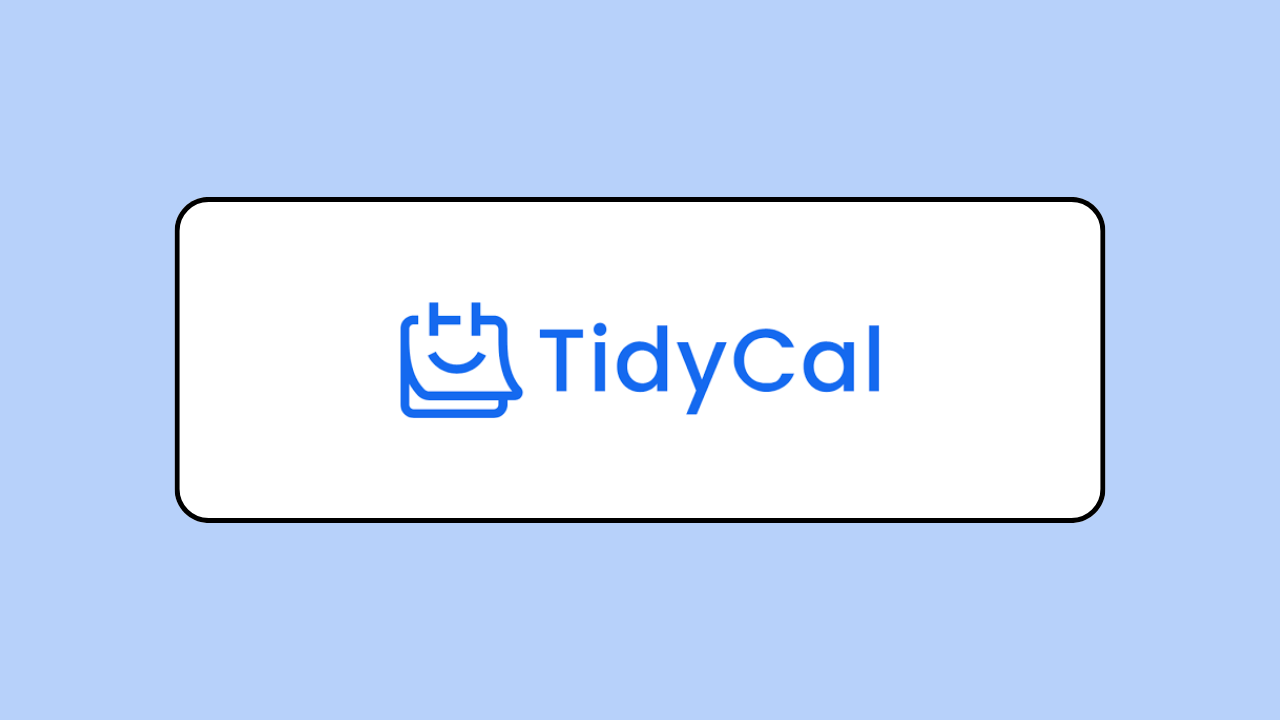
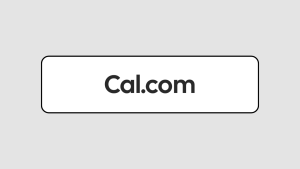
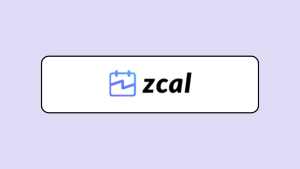
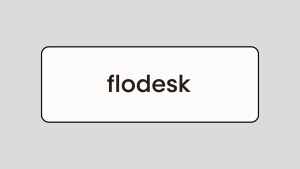
I wanted to take a moment to commend you on the outstanding quality of your blog. Your dedication to excellence is evident in every aspect of your writing. Truly impressive!