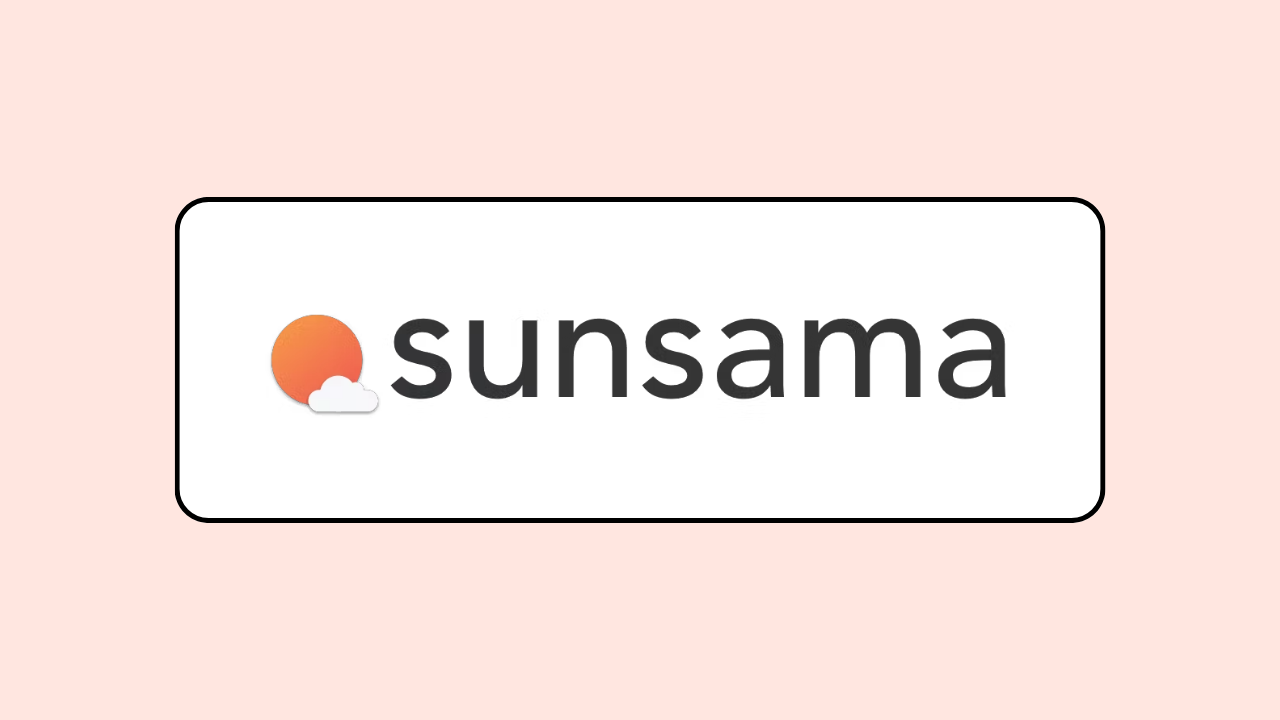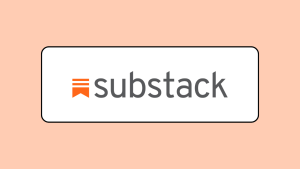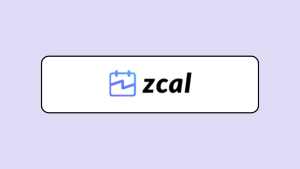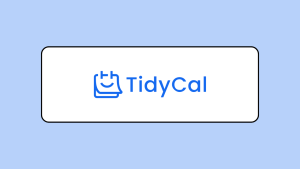Sunsama is one of the most hyped daily planner apps in 2024. On Reddit, most users are singing its praises.
In fact, one user said, “So I’ve been a subscriber to Sunsama for over a year now and honestly it’s the single best productivity app I’ve used.”
Another said “I’ve been using Sunsama daily for about 6 months now. I used to rely on Todoist for task management but now Sunsama has almost completely replaced it for me.”
These praises piqued my curiosity. So, I signed up for Sunsama and used it for 14 days straight. I’m excited to share everything I’ve learned in this Sunsama review, so you can decide if it’s a must-have in your productivity suite.
We’ll take a deep dive into its key features, pros and cons, and pricing.
Ready? Let’s go!
What is Sunsama?
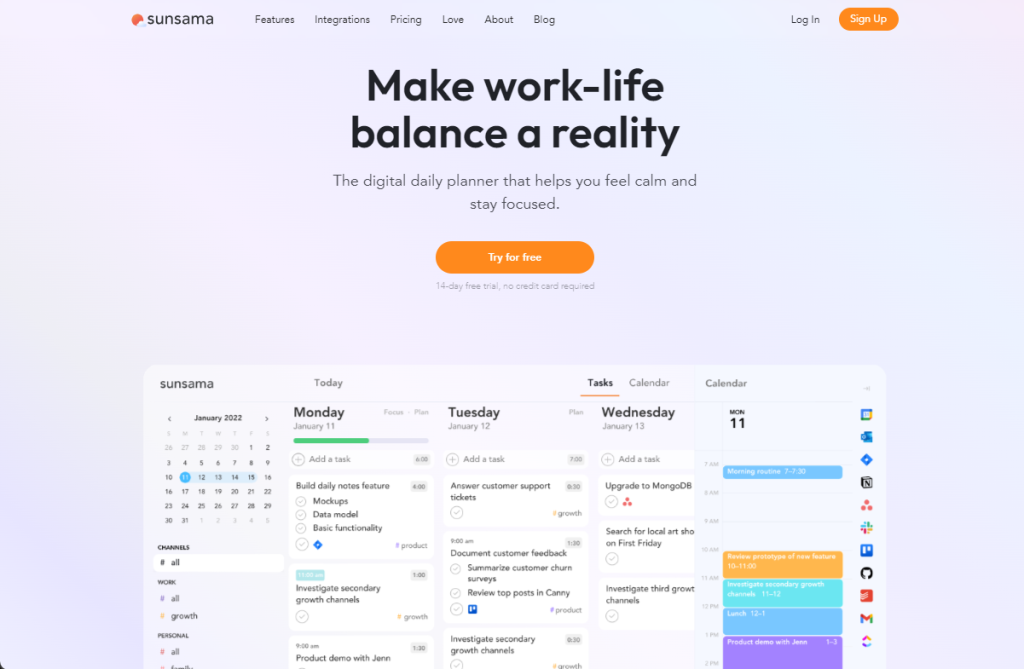
Ashutosh Priyadarshy and Travis Meyer needed a Google Calendar alternative for intentional work time planning. So they set out to build one. After four years and six failed products, Sunsama was born in 2018.
Sunsama isn’t your regular daily planner. It’s got deep integrations with popular work apps for centralizing scattered tasks in one space. The planning routines help you identify your priorities, schedule them, and stay within your daily work capacity. Meanwhile, the review routines let you see how you spent your time, reflect on the day, and journal any improvements for the future.
This makes Sunsama a handy assistant for busy professionals looking to boost their focus, productivity, and mental well-being.
Sunsama Review: Key Features
Sunsama’s core features include its weekly planning, weekly review, daily planning, and daily review workflows. I’ll walk you through each workflow, as well as the native task management features for staying focused and getting work done.
1. Weekly planning routine
If you like to plan your week, getting started with Sunsama’s weekly planning workflow is the way to go. If not, you might want to jump straight into the daily planning workflow.
You can trigger the weekly planning workflow manually or automatically at a specific day and time.
It lets you add your objectives for the upcoming week. And if there are any uncompleted tasks from the previous week, you can move them into the upcoming week as well.
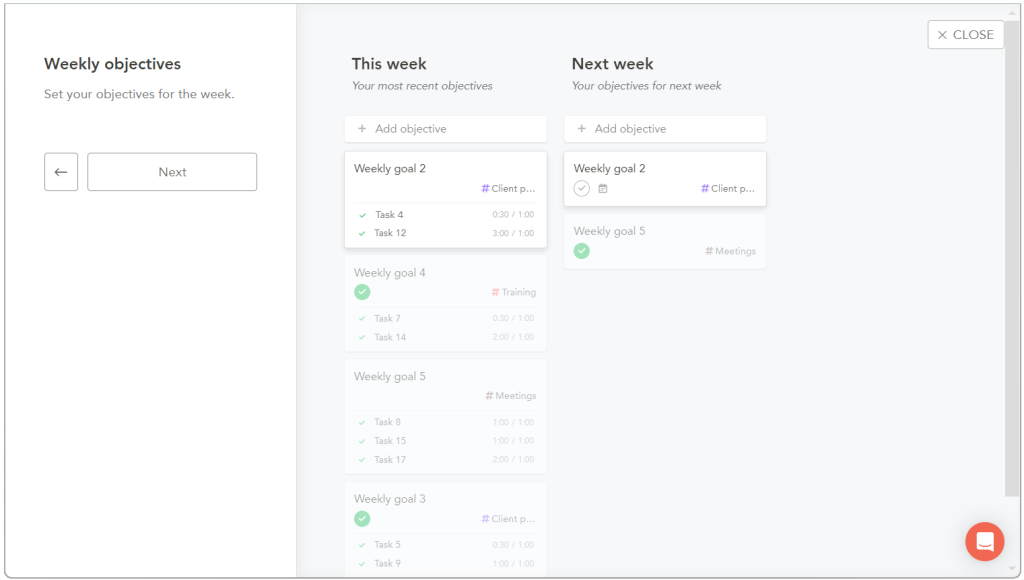
From here, Sunsama auto-generates a bullet list of your weekly plan. You can add additional details about your upcoming week on the page. For example, Are there any obstacles that might stop you from achieving your goals? How do you plan to overcome them?
If you’re in a team, you can share the page with your teammates on Slack or Microsoft Teams. This keeps everyone in the loop about what you’re up to and allows them to help you tackle roadblocks.
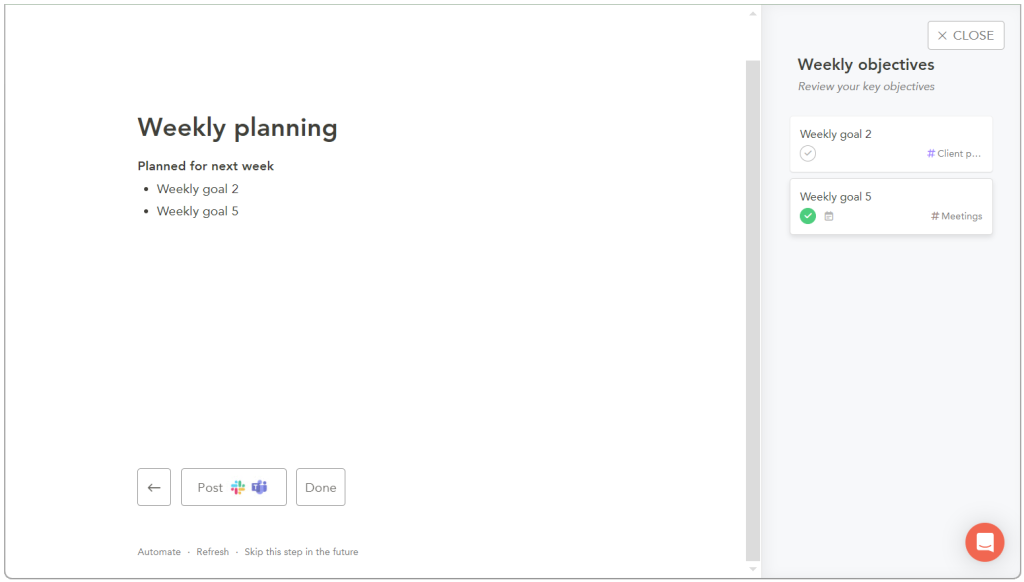
2. Weekly review routine
At the end of the week, you can trigger the weekly review workflow to reflect on how it went.
This workflow starts by showing you the weekly objectives you’ve completed. Plus, the “Time spent on objectives” graph shows the portion of your time spent on objective-related tasks.
This helps you see if you’re giving enough attention to your priorities.
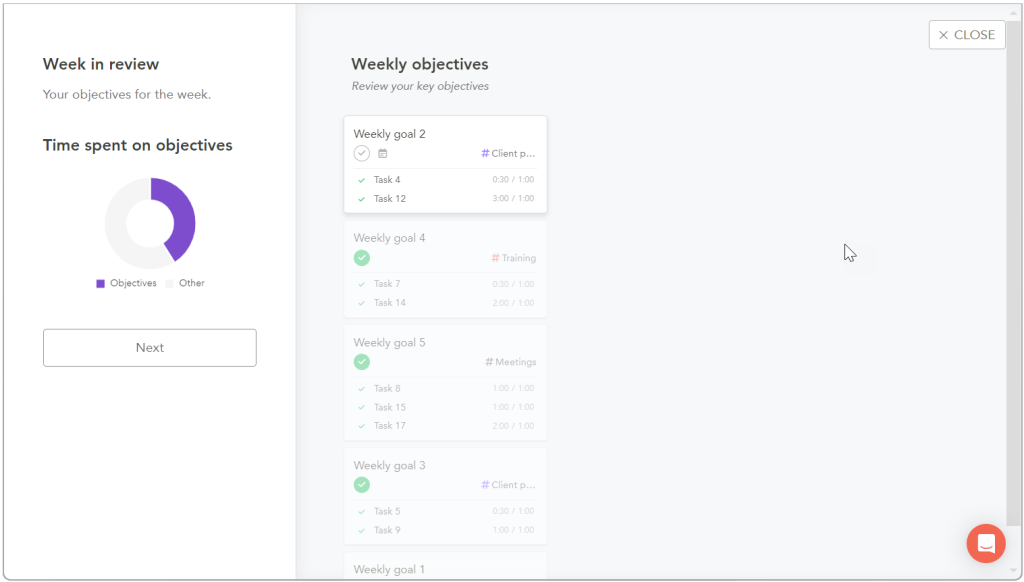
The next step of the workflow dives deeper into where your time went.
The “Daily productivity” bar graph breaks down how much time you spent on different task categories (aka channels) each day. Meanwhile, the donut graph shows your weekly time distribution across these channels.
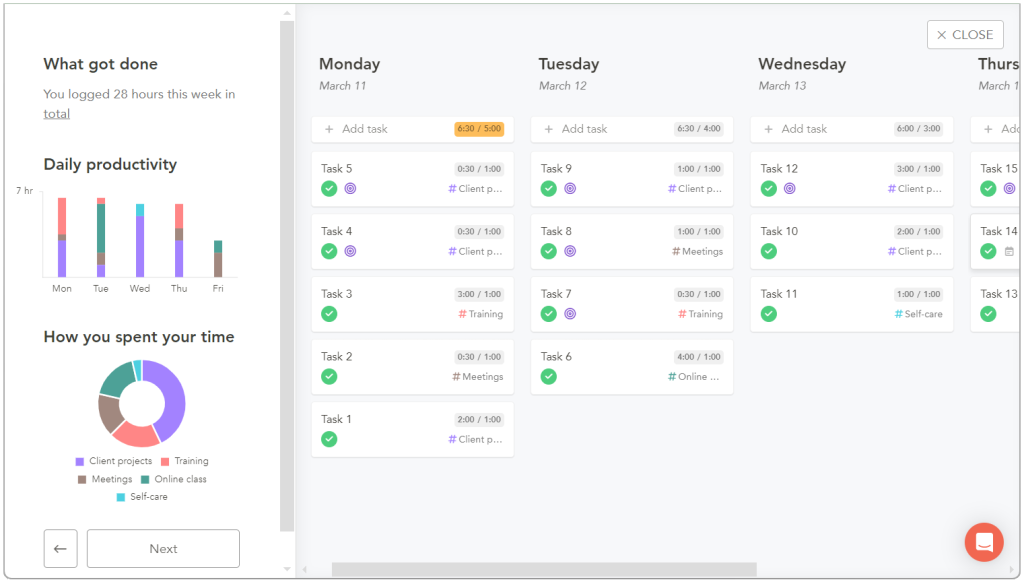
Finally, Sunsama generates a bullet summary of your weekly review. You can also use this space to reflect on the week—note any challenges you faced and what to do differently in the upcoming week.
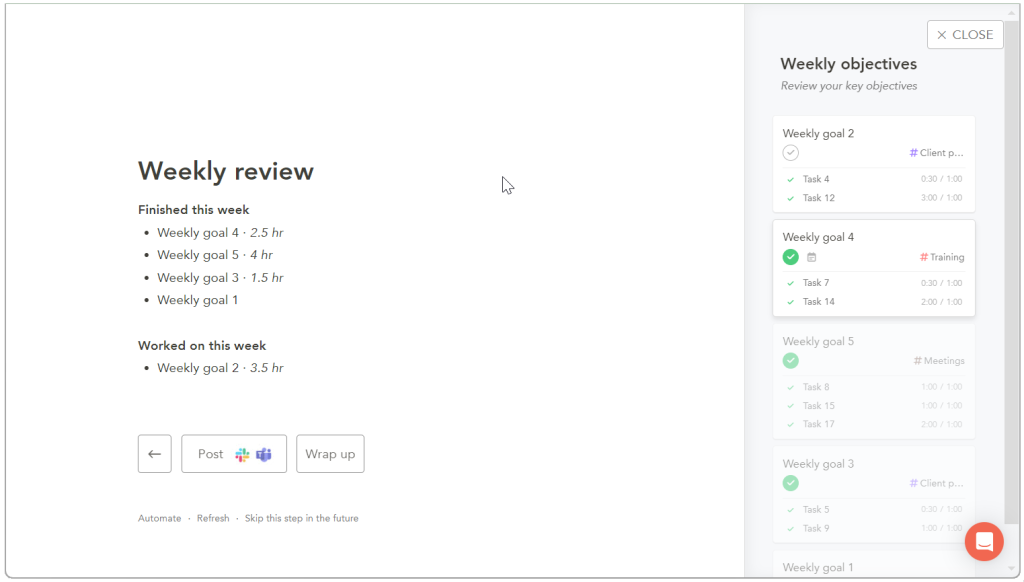
3. Daily planning routine
Sunama’s daily planning workflow walks you through four simple steps to get started with your day.
Firstly, Sunsama helps you identify what you need to get done for the day. Here’s where you can manually add tasks or pull them in from your weekly objectives, backlog, or archive.
You can also bring in tasks from third-party calendars, email, and project management apps like:
- Google Calendar
- Gmail
- Outlook
- Slack
- Todoist
- ClickUp
- Trello
- Asana
- Notion
- Jira
- Github
- Monday
- Linear
This is super helpful for unifying all your scattered tasks under one roof, so nothing slips through the cracks.
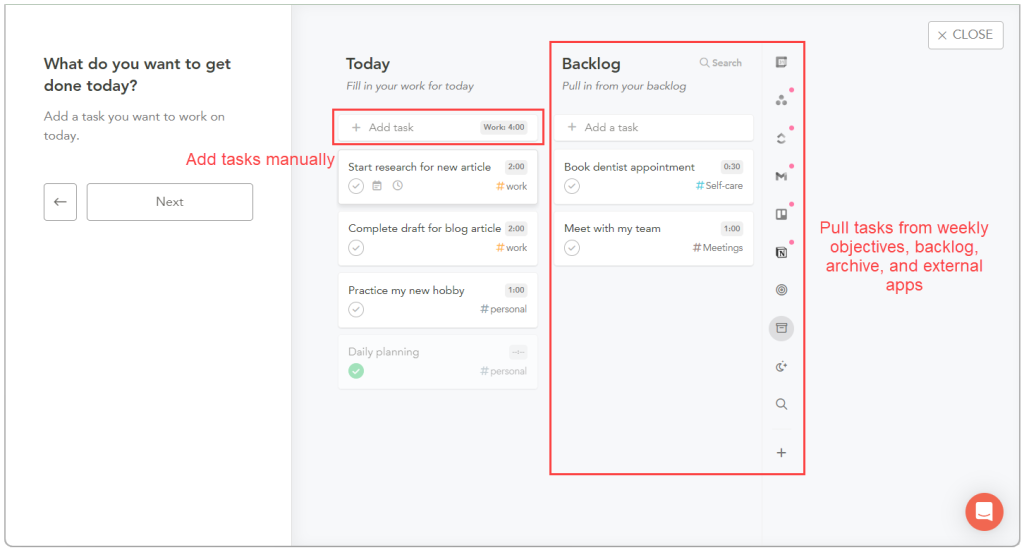
The second step in the daily planning workflow helps you set realistic expectations of what you can get done.
The “Planned work time” bar shows you the total number of hours your tasks will take. By default, Sunsama gets you to stay within the 6-hour limit, but you can adjust this in your account settings. If your workload exceeds your total hourly limit, the green bar turns red to alert you.
This way, you’re forced to identify your priorities and reschedule other tasks for tomorrow or next week. It’s a great way to avoid feeling overwhelmed and working late into the night.
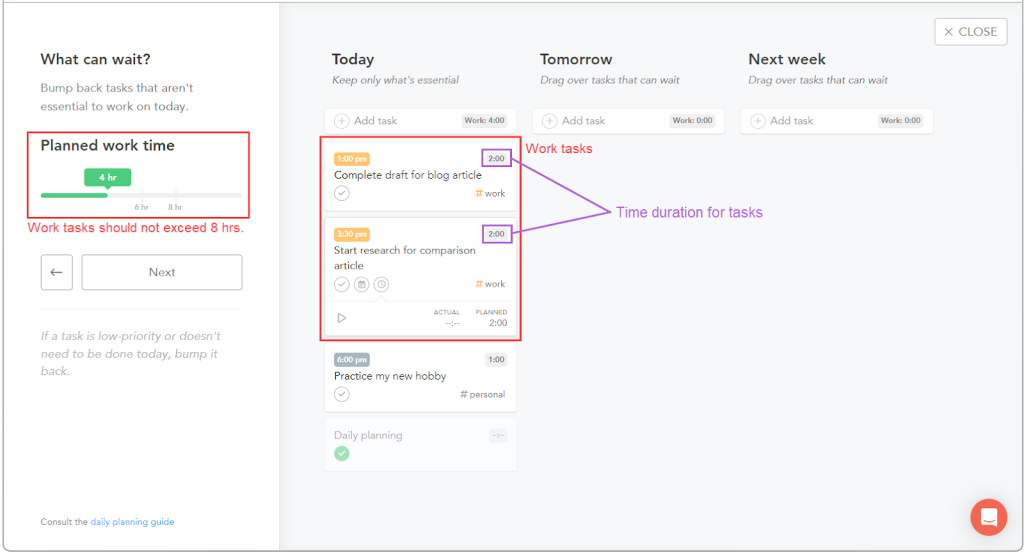
The third step is where you timeblock your tasks, so you know exactly what to work on at any given time.
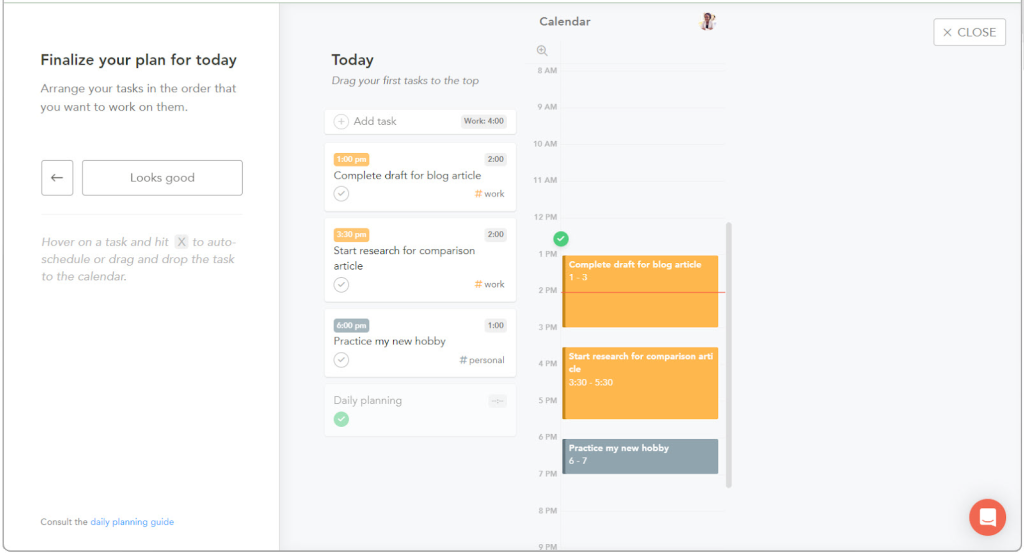
And finally, like the previous workflows, Sunsama generates a daily plan summary that you can share with your team.
When that’s done, hit the Get started button to go to the main workspace and start working on your tasks. I’ll dive into the features in this space under the Task Management section below.
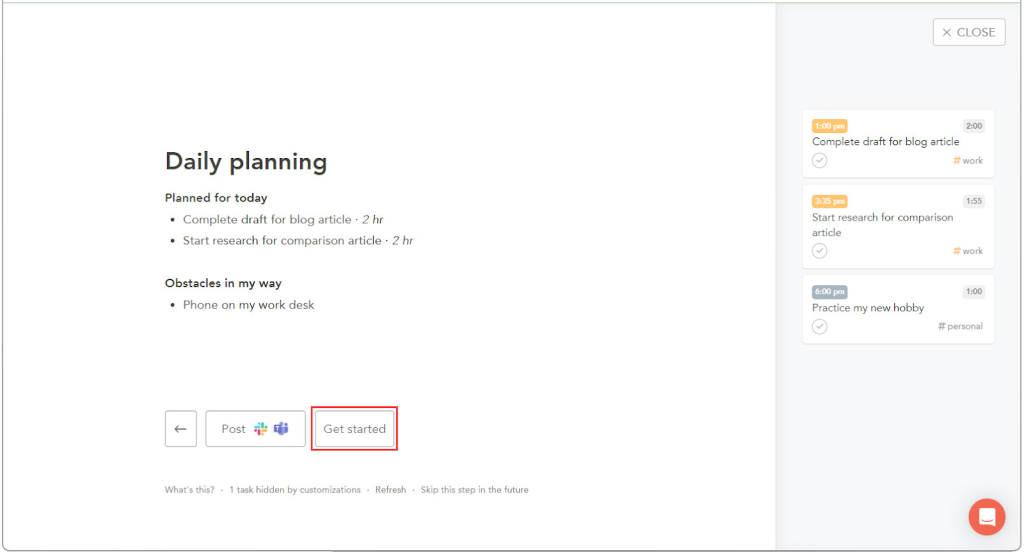
4. Daily review routine
The first of the two-step daily review workflow shows your completed tasks and the task categories (aka channels) that took the most time. This helps you understand if you’re on track or need to shift your focus to other areas the next day.
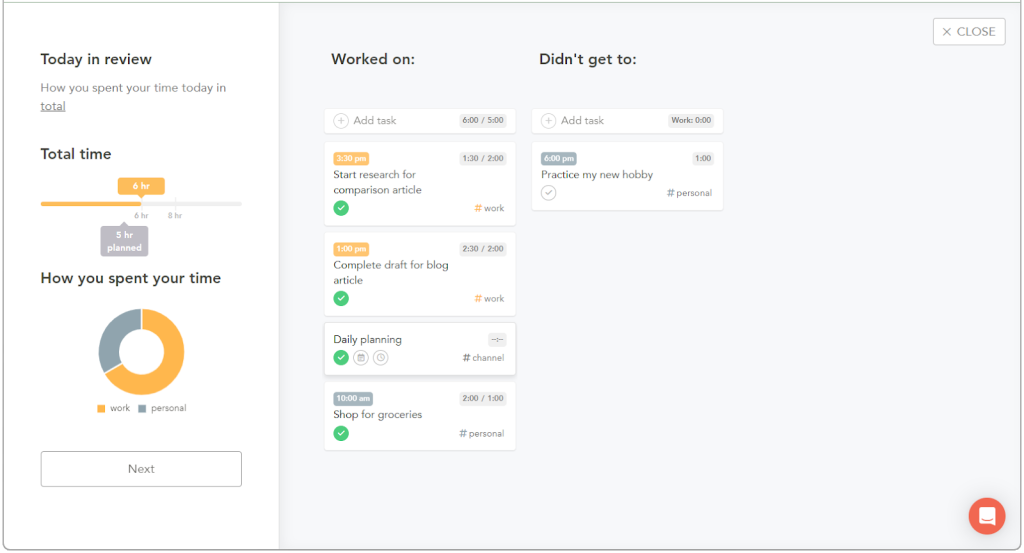
The final step is where you get to journal about your day. This could be your accomplishments, lessons learned, and any notes you want to share with your team.
That’s it. You’re set to close your day.
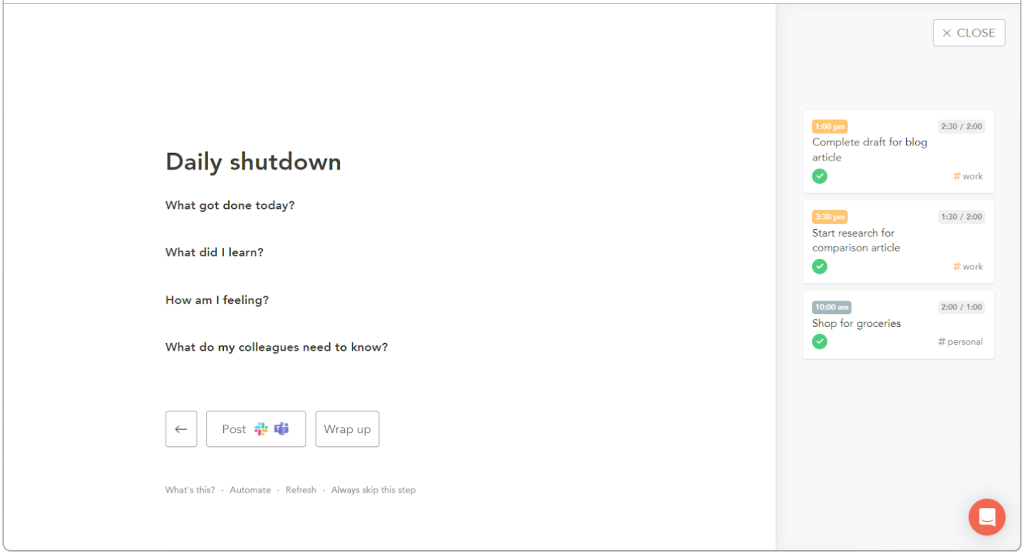
5. Task management
After completing your weekly and daily planning workflows, you’ll spend most of your time in Sunsama’s workspace. It’s where the main action happens—getting work done. Here are six task management features that make it a breeze:
- User interface
- Task views
- Task organization
- Recurring tasks
- Focus mode
- Auto-scheduling
✅ Manage your tasks in a simple interface
Sunsama’s minimalist and intuitive workspace is divided into three main sections:
- Left panel: Has a calendar for jumping to specific dates and their tasks, a collection of your contexts and channels (I’ll get to those in a bit), and a list of your connected calendars.
- Center panel: Displays your tasks for the week.
- Right panel: Access your connected calendar and project management apps, weekly objectives, backlog, and archive.
This three-column organization makes it easy to navigate the workspace and quickly get started on your daily tasks.
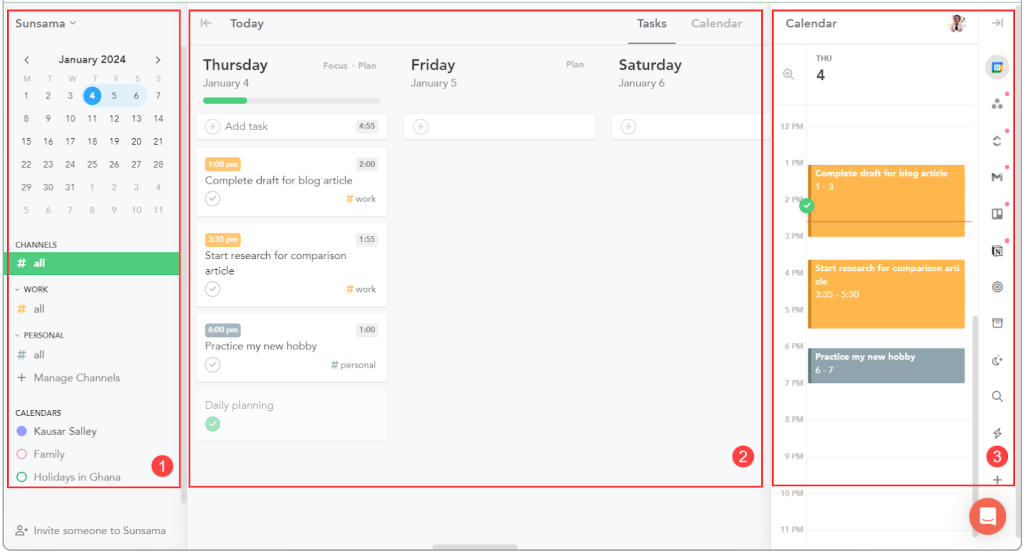
✅ Switch between Task and Calendar views
Sunsama has two main task views:
- Tasks (aka Daily Kanban): Lines up your tasks in columns, each representing a day of the week. The progress bar at the top of a column fills up as you complete tasks.
- Calendar: Lets you visualize your schedule for a day, three days, weekdays, week, and month at a time.
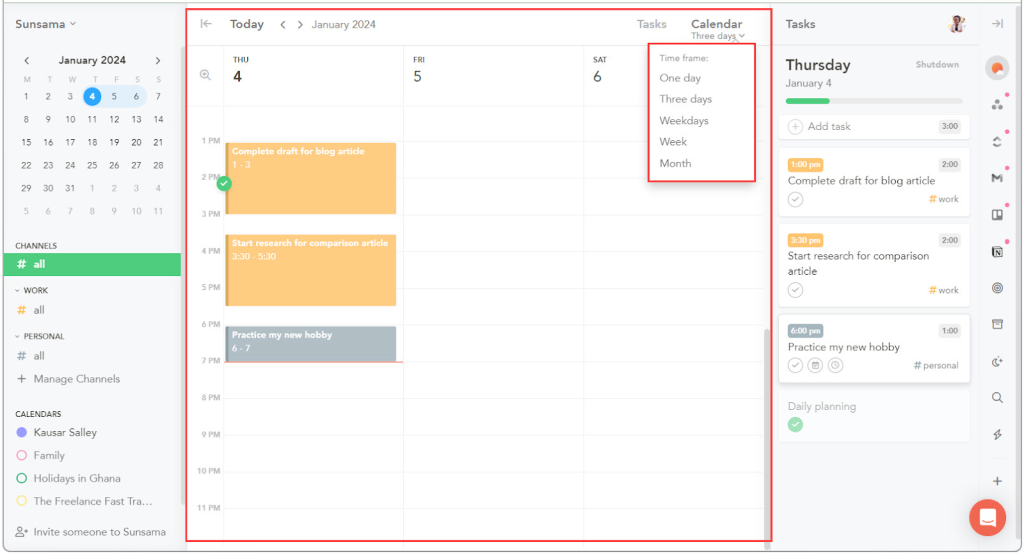
✅ Organize tasks under contexts and channels
You can organize your tasks into contexts (main task categories) and channels (sub-categories).
For example, you could have contexts like Work, Personal, Family, and Hobbies. And you can further break up the Hobbies context into channels like Dance, Golf, Gardening, etc.
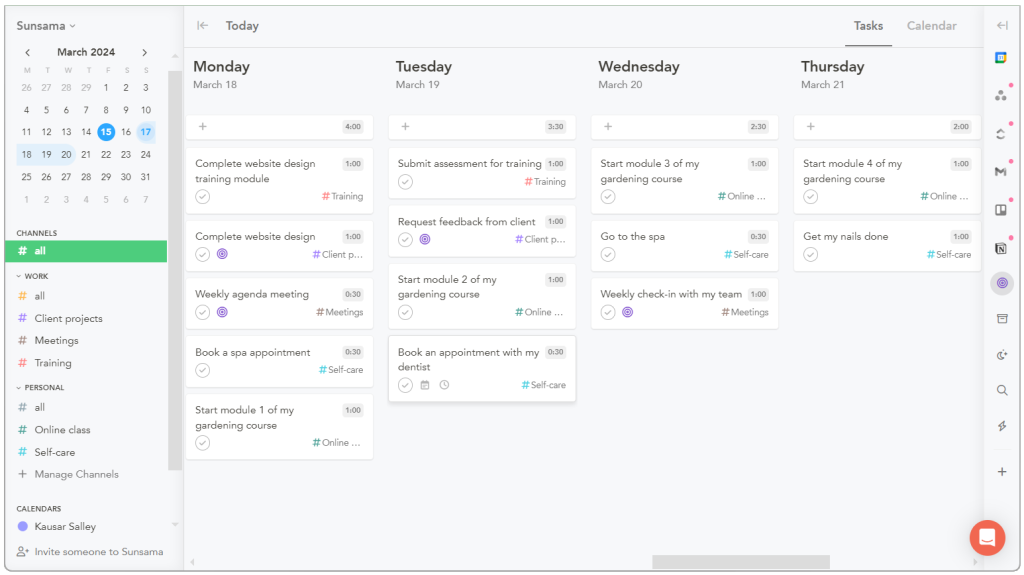
Creating contexts and channels lets you filter your task views to only display context- or channel-related tasks.
Plus, it’s what Sunsama uses to generate your daily and weekly reports. Remember, when I mentioned earlier that the review graphs were segmented by channels? I hope it makes sense now. 😊
✅ Set recurring tasks for repetitive activities
After creating a task in Sunsama, you can set it to repeat daily, weekly, monthly, or on any custom schedule. This is great for keeping up with repetitive activities like checking emails and attending meetings. It’s also perfect for building new habits.
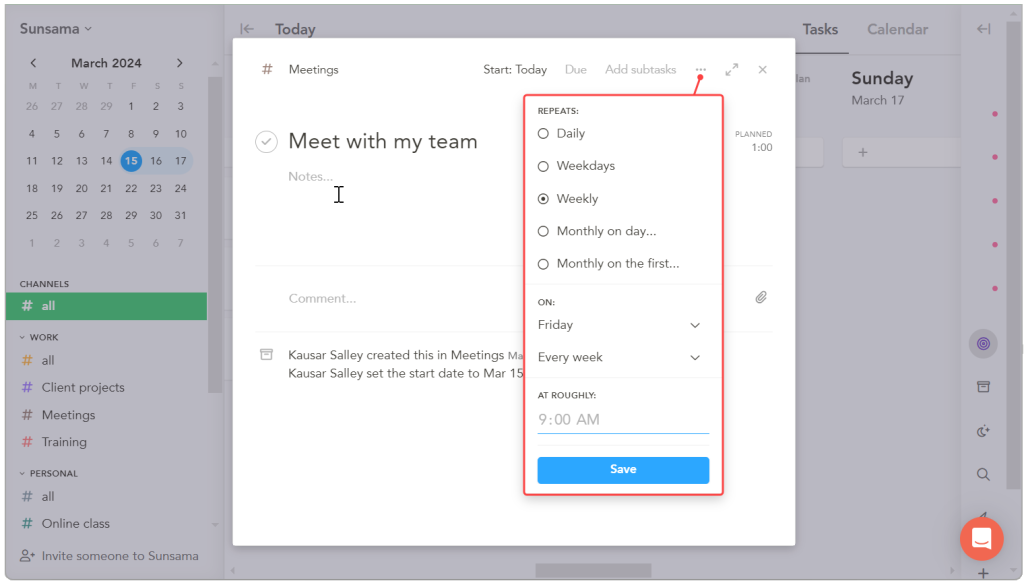
✅ Get work done in Focus mode
When you’re ready to tackle the day’s tasks, it’s easy to feel overwhelmed by all the other tasks in your workspace. Thankfully, you can tune out these distractions.
Enter Focus mode.
The Focus mode has two levels. The first level lets you focus on the tasks that you’re working on for the day.
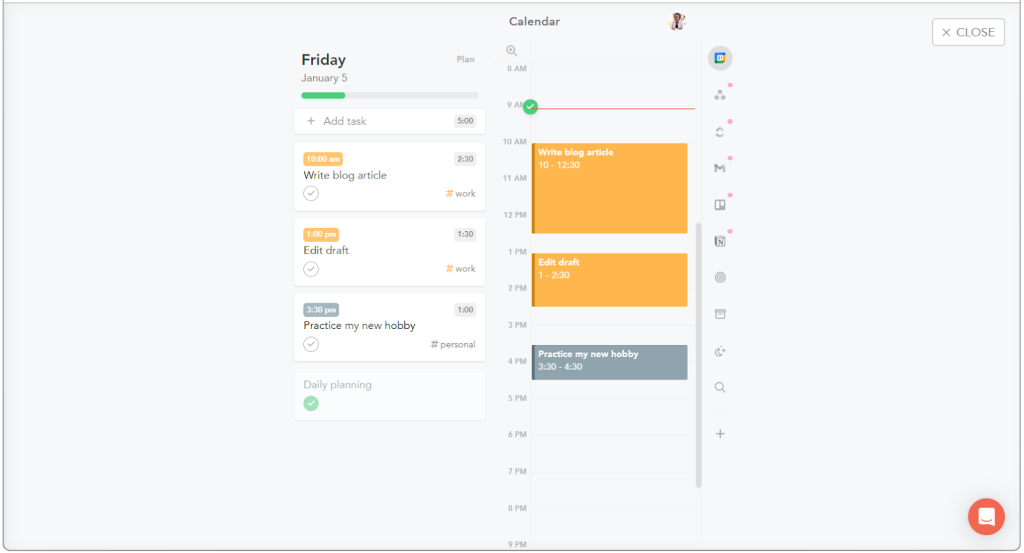
The second level narrows your view even further to just one task. In this mode, you can:
- Break down your task into subtasks.
- Add notes and comments as you work on tasks.
- Track time spent on the task (or sub-task) you’re working on.
- Use the Pomodoro timer to work in focused intervals, with short breaks to recharge.
✅ Get back on track with auto-scheduling
The auto-scheduling feature comes in handy when your day doesn’t go as planned. Here’s how it works under different scenarios:
- Got a new urgent task? It’s automatically added to a free slot on your calendar.
- Completed a task early? The task’s end time is adjusted and the following tasks are moved up.
- Running late on a task? Just update its end time and watch as the subsequent tasks move to a later time.
If auto-scheduling isn’t your thing, you can switch it off in your account settings to keep your schedule just the way you set it.
Sunsama Review: Pricing
Sunsama doesn’t have a free plan. However, it offers a 14-day free trial, no credit card required.
If you want to continue using Sunsama after the trial, you can get a monthly subscription for $20/month or a yearly license for $192/year.
While Sunsama is on the pricier side, it’s worth the cost if it boosts your productivity while reducing stress and anxiety.
Sunsama Review: Pros and Cons
| Pros | Cons |
| ✅ Minimalist and intuitive interface | ❌ No free version |
| ✅ Guided planning and review workflows | ❌ Expensive subscription |
| ✅ Has web, desktop, and mobile apps | ❌ Few native integrations |
| ✅ Keyboard shortcuts for quick navigation | ❌ Basic mobile app features |
| ✅ Track planned vs. actual time spent on tasks | |
| ✅ Switch to dark mode |
Who is Sunsama for?
Sunsama is the perfect tool if you’re looking to unify your tasks under one hub, schedule your priorities, build healthy work routines, and focus on getting work done.
However, if you need advanced project management features for complex projects, you’ll have to look elsewhere.
So, use Sunsama if:
- You’re a busy student, professional, or executive.
- You want to manage tasks across multiple work apps.
- You want to do deep work during specific time periods.
- You want to end your work day feeling accomplished and reduce stress and anxiety over the long term.