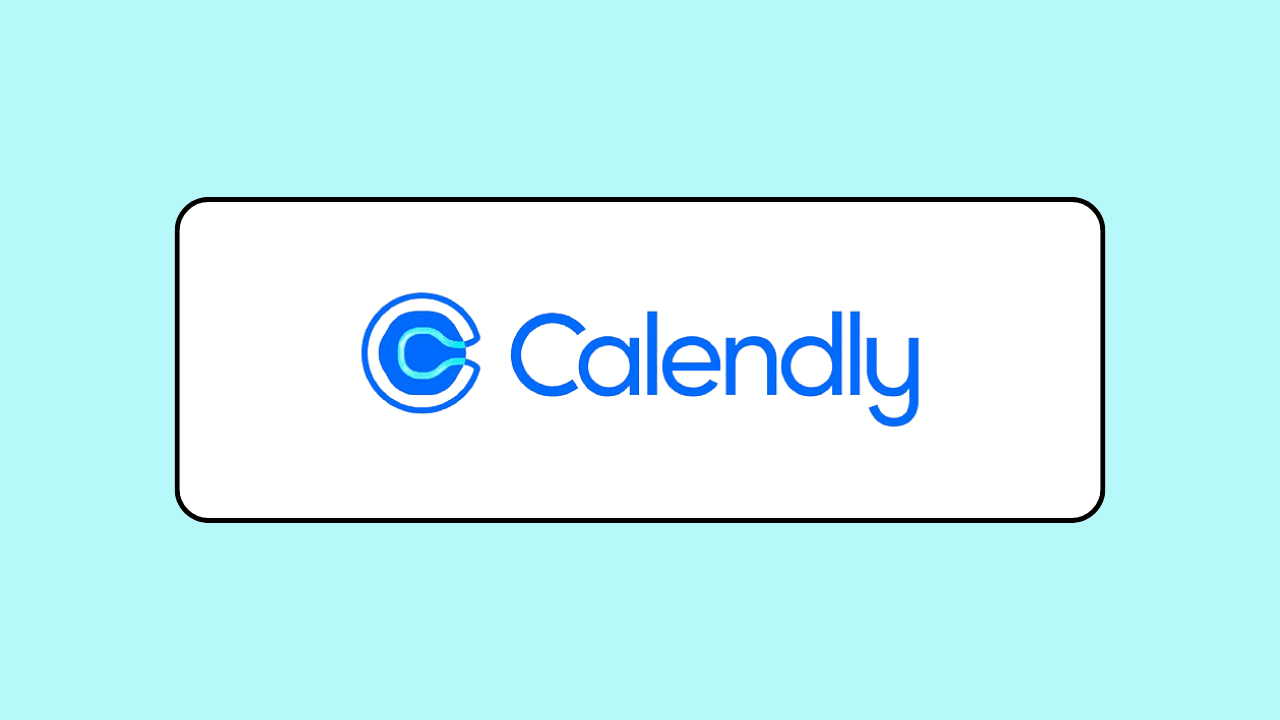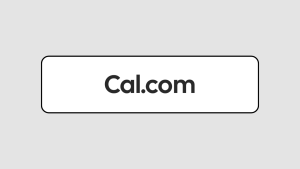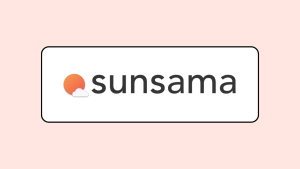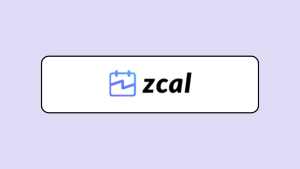Just like Google is synonymous with search engine and Mailchimp with email marketing, Calendly equals appointment scheduling software.
These days, I catch myself asking “Do you have a Calendly?” or saying “Send me your Calendly.”
The first time I used Calendly was early in 2023.
It had very solid features and did what it promised to do—help with scheduling. I didn’t have a need for scheduling software then, so I barely used it.
Fast forward to July 2024 when I revisited it to write this review. I was surprised by how much had changed in just a year. If it was good before, it’s so much better now!
Calendly has added many useful features to help individuals and teams improve their scheduling workflows.
If you’re on the fence about Calendly, this Calendly review will break down its features and pricing, helping you decide if it’s the right appointment scheduling app for you.
What is Calendly?
About a decade ago, Tope Awotona realized there was a major scheduling issue. After days of back-and-forth emails with a client, they still couldn’t lock in a suitable meeting time. This frustration led him to launch Calendly in 2013.
Since then, Calendly has become more than just a meeting scheduler. It now automates everything from pre-meeting to post-meeting tasks, with its reminders, routing forms, and extensive native integrations. Even with all these tools, Calendly has managed to keep its interface clean and easy to use.
This makes it a great fit for almost everyone, from freelancers to large teams who need to streamline their meeting workflows while tracking meeting insights to make data-driven decisions.
Calendly Review: Key Features
Calendly’s scheduling tools are made up of four main event types: one-on-one, group, collective, and round robin.
These are used for frequent meetings and share a similar setup process. Once you understand how to set up one, you’ll find that the rest are pretty similar, with just a few extra settings to customize how they work.
Additionally, Calendly offers two “other ways to meet”: one-off meetings and group polls—they’re perfect for coordinating one-off individual and team meetings.
These follow a different (and simpler) setup process, which is likely why they aren’t grouped with the main event types.
Besides these core scheduling features, I’ll also cover Calendly’s workflows (aka automated reminders), routing forms, CRM functionality, team insights, and integrations.
One-off meeting
One-off meetings are perfect for scheduling those random one-off chats that pop up every once in a while, like a quick catch up with a friend or a virtual coffee chat with a potential collaborator.
They allow you to propose specific times to meet with someone—just choose a meeting duration and pick specific dates and times from the calendar.
If your personal and work calendars are connected to Calendly, your schedule will show up inside the app, so you avoid clashes with other activities.
The second (and final) step is to customize the event with a meeting name, location, and description.
When it’s all set, share the event’s link with your guest to book a time. You can also copy your available times as plain text and add them in an email to your guest.
Guests get an intuitive frontend experience when booking a one-off meeting with you. They’re able to see your available dates and times and book an event right away.
When someone books a meeting with you, the link expires and no one can use it to book another event.
Meeting poll
Meeting polls are super handy for finding the best time to meet with a group of friends, work colleagues, or project collaborators.
The booking process is similar to the one-off meeting, but in this case, guests vote on the times you suggest after you share the meeting poll link.
On the guest side, they simply pick their preferred times, enter their name and email, and submit their response.
After all the votes are in, your dashboard will show the results, ranking the meeting times by popularity, with the top-voted options listed first.
From here, you can book a suitable meeting time and Calendly will automatically send calendar invites to everyone who participated.
One-on-One event
Similar to the one-off meeting, the one-on-one event type is for meeting with one person.
However, this is better for meetings you hold frequently—think discovery calls with prospects, office hours with students, and consultations with clients. You set it up once and multiple people can drop by to book a meeting with you.
All the tools you need to set up a one-on-one event are neatly packed in the left panel (as shown below):
- Event details: Add your event’s name, duration, location, and description. If it’s a virtual meeting, you can choose Zoom, Google Meet, Microsoft Teams, Webex, or GoTo Meeting as your location.
- Hosts and invitees: Allow invitees to add guests to the meeting. And if you’ve set up your team on Calendly, you could add certain team members as meeting co-hosts.
- Scheduling settings: Define your availability by setting date ranges and available hours. You can also set a buffer, minimum notice, and maximum number of daily events to ensure you aren’t overbooked and have enough time to prepare for meetings.
- Booking page options: Create a booking form to collect information about your guests and if you’re charging for your time, collect payments via PayPal or Stripe.
- Communications: Set up email and text reminders before the event and follow-up emails after the event.
As you adjust these settings, the right panel shows a live preview of how your calendar looks to guests, so you can easily make any quick changes if needed.
Once your event is set up, there are four main ways to share it:
- Link: Copy your booking page link and share it via email, your website, or social media.
- Email: Select specific dates and times from your availability, copy these details, and include them in an email to your guest.
- Website: Embed the booking page on your website using options like Inline Embed, Popup Widget, or Popup Text.
- Profile page: Share a link to your Calendly profile page, which lists all your active events. You can set events to private if you don’t want them visible on your profile.
Group event
Setting up a group event is similar to setting up a one-on-one event, but instead of meeting with one invitee, you meet with multiple invitees at a time.
You can set the maximum number of invitees that can sign up for an event and choose to show how many spots are left on the booking page as people claim these spots.
Once all spots for a particular time slot are filled, that slot will no longer be visible to new invitees.
This event type is perfect for hosting webinars, group coaching sessions, and training programs.
Collective event
While group events let one host meet with multiple invitees, collective events let multiple hosts meet with one invitee.
To set it up, just pick the team members you need in the event and set their availability by either pooling from schedules they’ve already set, using the same hours for everyone, or defining custom hours for each person.
On the guest side, they’ll only see times when all selected team members are available, so it’s easy to find a slot that works for everyone.
This works perfectly for panel interviews and sales team demos where certain team members must be present.
Round robin event
The round robin event is just like the one-on-one event, but instead of having the same team member host every meeting, it rotates between different team members.
All you need to do is add the team members to the round robin pool and specify which of the following rotation methods to use…
- Equal distribution, which balances the number of meetings across the team to ensure everyone gets a similar load.
- Maximized availability, where if more than one person is free, the invitee is assigned to the team member with the highest priority rating (set by you).
…Calendly will do the heavy lifting on auto pilot.
This is super helpful for handling sales and support calls where any team member can be a meeting host, so you distribute meetings among them to prevent overwhelm and burnout.
Scheduled meetings
Calendly compiles all your upcoming meetings in one space—the Meetings tab.
If you’ve set up your team on Calendly, you’ll see meetings across your entire organization, which can make a long list. Thankfully, Calendly has filters for narrowing down this list to quickly find specific events.
For each meeting, you can view the details and even add private notes to help you remember important information.
If something comes up and you’re unable to make it to a meeting, reschedule or cancel it right from your Calendly dashboard.
CRM tool
Calendly’s built-in CRM (aka Contacts) lets you store customer details on the platform—their name, email, and phone number.
You can also share your availability with them via email or schedule meetings directly if you’ve already set a date and time in a previous conversation.
Each contact’s meeting history keeps track of your past interactions, so you can quickly remember when you last talked and what you discussed.
This comes in handy when you’re following up with clients you haven’t spoken to in a while and helps you get ready for future meetings.
Routing form
Routing forms let you collect information from guests and direct them to a specific booking page based on their response.
Setting them up is pretty straightforward:
[1] Create form fields: Add input fields like name, dropdown menus, and radio buttons to gather the necessary details from guests.
[2] Set up an if-then logic: Define logic statements that determine what happens when a guest’s response matches certain criteria. Based on their answers, you can:
- Send them to a booking page: Direct guests to schedule an event that suits their needs.
- Display a custom message: Show a personalized message to provide additional information.
- Redirect to an external URL: Guide them to a website or landing page if a meeting isn’t the next step.
[3] Share the routing form: Share the form via a link or embed it on your website so guests can easily access it.
When guests fill these forms, you can track their responses on your dashboard—see what answers they gave, the actions the routing form executed based on these answers, and check if guests scheduled an event after being directed to a booking page.
Workflows
Calendly’s workflows let you set up automated email and SMS communications to invitees before and after an event.
Before an event, you can use it to send booking confirmations and event reminders. After the event, use it to send thank you messages, additional resources, surveys, or even request a follow-up meeting.
To set up a workflow, you can start with one of Calendly’s templates or build a custom one from scratch by setting a trigger event such as:
- An invitee books an event
- Before an event starts
- An event is canceled
- After an event ends
Then adding a custom message that will be sent to guests when the trigger conditions are met. Personalize these messages by including the invitee’s name, the event name, and the event’s date and time.
The best part about this feature is that you only need to set it up once, and then choose the booking pages you’ll apply them to.
Analytics
The analytics feature is helpful for uncovering key productivity and event performance insights.
While team members can see their own scheduling data, as an admin, you get to monitor scheduling activity across your entire organization.
The analytics dashboard lets you track metrics in three main areas:
- Account activity: The total number of meetings created, completed, rescheduled, and canceled across your organization.
- Event trends: An overview of your busiest days and best performing events.
- Employee data: A summary of team members with the most booked events and those with the least booked events.
This information is helpful in many ways. For example, you can use it to pinpoint popular event types to focus on for future growth. Also, it could be a sign that certain employees need more training to boost their bookings.
Integrations
Calendly has over 100 native integrations with calendar, payment, video conferencing, and CRM software. These include Salesforce, HubSpot, Zoom, PayPal, and Slack.
If you don’t see the app you need, you can connect it via Calendly’s Zapier or Make integration. For advanced users who want to connect with custom applications, Calendly’s API is available.
Customer support
Calendly’s help center and YouTube channel have detailed written and video tutorials for learning how to use its features. There’s also the Calendly community, an active forum where you can get help from other users and Calendly’s support team.
For 1-on-1 assistance, Calendly offers 24/7 email support on the free plan. When you upgrade to a paid plan, you also get access to Calendly’s 24/7 live chat support.
Enterprise plan users get additional perks like phone support, onboarding and implementation, and a dedicated account manager.
Calendly Review: Pricing
Calendly has a free plan for students, professionals, and freelancers with basic scheduling needs. You can create unlimited one-off meetings and meeting polls.
However, you can only create one-on-one event types, and only one of them can be active at any time. Plus, you’re only allowed to connect one calendar to avoid scheduling conflicts.
To remove these limitations and access advanced features, Calendly offers three subscription tiers:
- Standard ($12/month per seat): Get access to all event types (except round robin) and unlimited meetings. You can also connect up to six calendars, get access to all of Calendly’s integrations, and set up automated reminders.
- Teams ($20/month per seat): Includes everything in the Standard plan plus the round robin event type and routing forms. You also get access to admin features and team analytics.
- Enterprise (Starts at $15K/year, custom pricing): This is for large teams who need enterprise-grade security and customer support options.
Calendly Review: Pros and Cons
| Calendly Pros | Calendly Cons |
| ✅ Clean and minimalist interface | ❌ Limited free plan |
| ✅ Extensive integrations library | ❌ Expensive paid plans |
| ✅ Helpful knowledge base and support | ❌ Doesn’t integrate with Apple Calendar |
| ✅ Accept payment via PayPal and Stripe | ❌ Learning advanced features takes a while |
| ✅ Access via web, mobile app, and browser extension | ❌ No feature to schedule recurring meetings |
Who is Calendly for?
With many competitors springing up in the appointment scheduling space, Calendly has still managed to hold its own.
It has continuously evolved to help individual users and teams of all sizes solve their complex scheduling needs.
So, use Calendly if:
- You need a user-friendly, yet advanced meeting scheduling app.
- You need a meeting scheduling app that easily fits into your tech stack.
- You have the budget to invest in advanced team scheduling features.