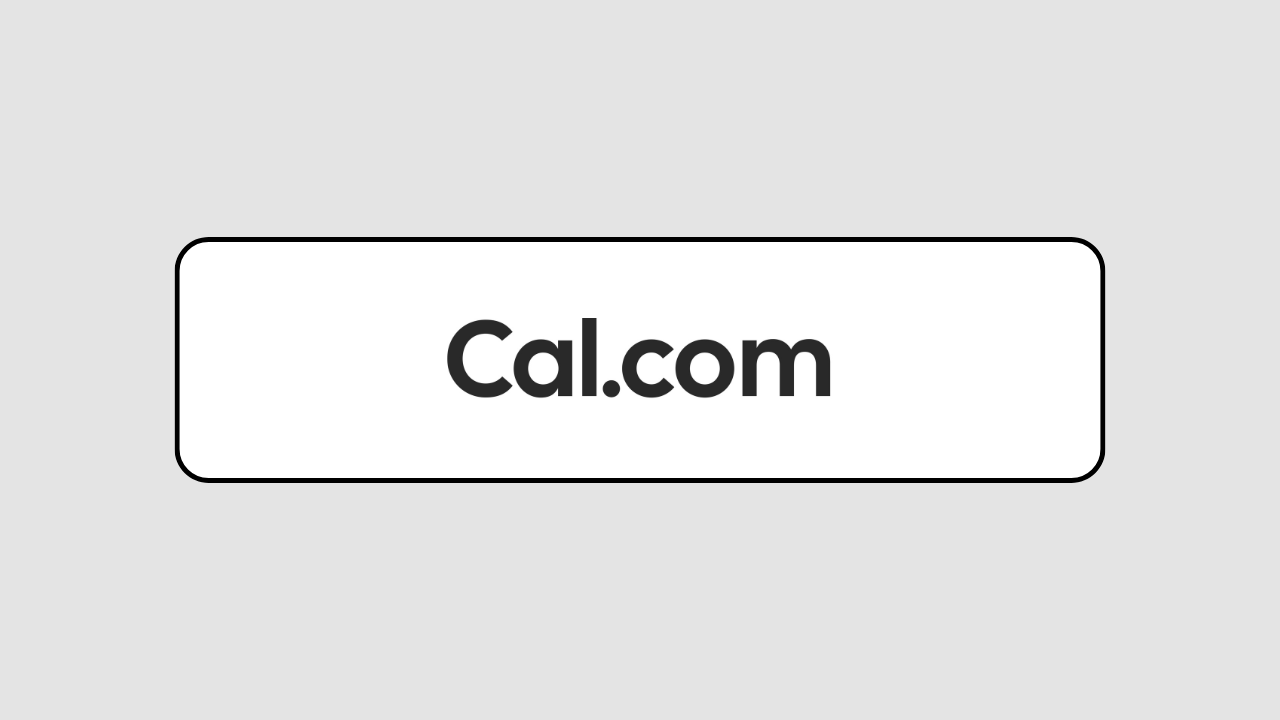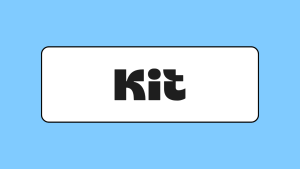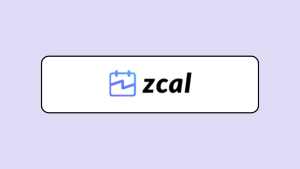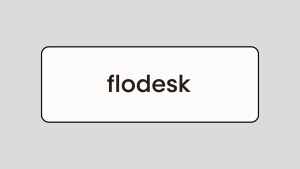Cal.com stood out to me when I hunted down a list of the best free appointment scheduling tools. Then, I came across the raving Product Hunt reviews, which encouraged me to finally check it out.
One Product Hunt reviewer, Rosales Devin, said “Cal.com is a fantastic open-source alternative to Calendly. Its flexibility to self-host or use a hosted solution, along with advanced customization and an open API, made integration into my business seamless.”
Another reviewer, David V. Kimball described it as “the best calendar/scheduling application I have ever used. It has all of the advanced features I need while also being insanely intuitive and straightforward for both end-users and booking recipients. Love it!!”
After testing Cal.com’s free plan, reading its Help Docs, and combing through user reviews, I’ve put together all my findings in this Cal.com review. This includes a breakdown of its features, pricing plans, and pros and cons. I also discuss its ideal users and use cases.
By the end of this article, you’ll know whether Cal.com is a scheduling tool worth your time and money.
What is Cal.com?
Peer Richelsen was working on a previous business when he realized this—there’s no open-source scheduling tool with self-hosting and extensive customization options. So, in 2021, he teamed up with Bailey Pumfleet and launched Cal.com (formerly Calendso).
Cal.com is an open-source scheduling software built for developers by developers. If you aren’t a developer, don’t let that scare you, you can use it too (and youI’ll see why in a bit). It’s got all the basic features you’ll need in an appointment scheduling software—multiple invite types, availability settings, email and SMS reminders, booking insights, and integrations. And since Cal.com is an open-source software, you can customize its source code and host it on your own servers or integrate it into your web apps.
Freelancers and solopreneurs will love how Cal.com balances its comprehensive features with a user-friendly interface and generous free plan. Meanwhile, businesses and large teams can leverage Cal.com’s advanced features to manage complex meeting workflows. And for developers, you have extensive tools at your disposal to create more custom solutions with Cal.com.
Cal.com Review: Key Features
Cal.com’s interface isn’t the simplest, but it’s easy enough to quickly find your way around after using it for a while. Besides that, it’s packed with many helpful features. Let’s take a closer look at what these features are and how they can help you manage team meetings and client appointments.
Set up three event types—one-on-one, collective, and round-robin events
With Cal.com, you can set up unlimited one-on-one events. This event type is perfect for personal interactions like discovery calls, virtual coffee chats, and consultations. You can customize your one-one-event with details like:
- Event title
- Meeting duration
- Custom event URL
- Redirect URL after successful booking
- Event description (which can include hyperlinks)
- Location (video conferencing, custom link, in-person address, or phone number)
When it comes to choosing a video conferencing location, Cal.com lets you connect with Google Meet, Zoom, Microsoft Teams, Webex, and Cal video…yhup, Cal video.
Cal.com is currently the only scheduling software with a native video calling tool, and it’s free for all users. And the best part? There are no call time limits and you can host up to 300 people per call.
What if you want to set up a meeting with specific team members or your entire team? Collective events!
This event type makes it easy to see the mutual availability of members you want in a meeting, so you can choose a suitable time for it. This way, there are minimal objections to a meeting time and there’s a higher attendance rate.
Round-robin scheduling is another team event type that lets you auto-manage client interactions with your team.
So instead of manually deciding which team member will speak to a client, round-robin scheduling does it automatically by finding and cycling through available team members. This way, the workload is evenly distributed across your team.
Now, it gets even better…you can also set up fixed round robin. This ensures one team member is always included in client meetings while the others rotate. This is perfect for meetings where you always need the expertise of a team lead or consultant. And how does Cal.com achieve this? By ensuring clients can only book times when the fixed host and another team member are available.
The events you create in Cal.com can be set to repeat. And you get to decide how often it repeats in a week, month, or year. So for example, you can have an event repeat once every week or four times a year. This is great for repeat activities like team meetings and client consultations.
Set up one or multiple availability schedules with extensive time limit options
Cal.com’s Availability page has three key settings that let you:
- Set your timezone
- Specify the days and times you’ll be available for bookings
- Add date overrides for specific days (and times) you won’t be available
You can also set up multiple availability schedules under the Availability page—maybe one for working hours and another for your side hustle. This way, you can choose which schedule to apply to a specific event.
After applying an availability schedule to an event, you can also set time limits to avoid the stress of back-to-back meetings and potential burnout. These limits include:
- Buffer time: Set some extra time (aka breaks) before and/or after an event
- Minimum notice: This is how much heads-up you need for an upcoming meeting. If it’s set to 24 hours, guests can only schedule meetings at least a day in advance
- Booking frequency: Control the number of bookings you can take per day, week, month, and year
- Total booking time: Set the total duration of bookings to take per day, week, month, and year
- Future bookings: Choose how far in advance you can be booked, either by picking a specific date range or a certain number of days into the future
Validate booking events before they’re added to your calendar
Unlike most scheduling tools, Cal.com has appointment validation settings. You can turn them on for specific events to secure your privacy and prevent unauthorized or spam bookings. These options include:
- Requires confirmation: Ensures bookings are only added to your calendar after you confirm them
- Requires booker email verification: With this, every booker must confirm their email before they can schedule an appointment
- Enable Private URL: This generates a one-time link for sharing your booking page. It keeps your Cal.com username—and access to your profile page—private. Once someone books an event with this link, they can’t use it again for another booking
Use forms to gather information from event attendees on the booking page
By default, Cal.com’s booking forms ask guests for their name and email address, but you can customize them to gather more details.
The forms support 12 question types including Short text, Long text, Multiselect, and Checkbox. Label them with the details you need event attendees to provide, set as required or optional, and rearrange their order to suit your preferences.
Share events via your profile page, link, or website embed
When you create a new event, it automatically appears on your Cal.com profile page, so anyone visiting your profile can see and book it. However, if you’re still tweaking the event’s details or if the event is meant for just a specific person or group, you can make the event “secret” to hide it from your profile page.
Besides sharing events via your profile page, you can get the event’s link to share with guests via email or social media or embed it on your website.
There are three ways you can embed your booking page onto your website:
- Inline embed
- Floating pop-up button
- Pop up via element click
All you need to do is copy and paste the HTML (or React) code for any of these options and paste where you want them to appear.
Besides the website embed options, there’s also an email embed. Instead of sharing a plain booking URL in emails, the embed displays the meeting duration and a hyperlink for your email recipient to check your booking page.
Set up workflows to automate email and SMS reminders
Cal.com’s Workflows let you send email and SMS reminders to event attendees. You can set up multiple workflows and choose which events they’ll apply to. Each workflow can have only one trigger and multiple actions.
There are five trigger options:
- When new event is booked
- When event is rescheduled
- When event is canceled
- Before event starts
- After event ends
When the workflow is triggered, you can set any of the following actions to execute:
- Send email to hosts (or attendees)
- Send SMS to attendee
- Send WhatsApp message to attendee
Besides setting triggers and actions, Cal.com allows you to customize the content of your email, SMS, and WhatsApp reminders with over 15 dynamic variables. These include:
- {EVENT_NAME},
- {EVENT_DATE},
- {LOCATION},
- {ORGANIZER_NAME},
- {ATTENDEE}, and
- {MEETING_URL}.
You also have the option to format your text with headings, bullets, bold, italic, and hyperlinks to make your reminders clear and easy to read.
View and manage all your bookings in one space
Cal.com’s Bookings page lets you see all your bookings—upcoming, confirmed, recurring, and past—at a glance. And if you’ve got a long list of events, the filter is helpful for focusing on bookings under specific events or handled by other team members (that’s if you’ve set up a team in Cal.com).
Sometimes, life happens and you need to make adjustments to your bookings. Whether it’s a last-minute change of venue or rescheduling an appointment to fit someone’s calendar, Cal.com makes it easy breezy on its Bookings page. You can edit an event’s location, reschedule the event, request a reschedule, or cancel it altogether.
Track event and team performance insights
Cal.com’s Insights page gives you an overview of:
- All events: The total number of events created, completed, rescheduled, and canceled
- Event performance: A summary of your popular events, average event duration, and peak days (days with the most booked events)
- Team performance: A list of the top five team members who booked the most events and the bottom five who booked the least events
You can display these insights for specific time periods or for a specific team member and export the results as a CSV file. These can help with employee performance reviews, team workload redistribution, and operational improvements to boost client satisfaction.
Connect Cal.com with your favorite business apps
Cal.com has over 70 native integrations with conferencing, calendar, analytics, CRM, payment, and messaging apps. This includes popular tools like Google Calendar, Outlook, Apple Calendar, Google Analytics, Hubspot, Salesforce, PayPal, and Stripe.
If you can’t find certain business software, you can connect with them via Cal.com’s Zapier and Make integrations. For more advanced uses, you can extend Cal.com’s functionality with its API and webhooks features.
Give your guests an easy and smooth booking experience
While Cal.com’s backend might be a bit clunky and chaotic, the frontend experience for your guests is the complete opposite. When they visit your profile page, they’re greeted with a clean and minimalist design, showing your name, slogan, and a list of events to choose from.
When a guest chooses an event, the event page opens up with details like the event description, location, and your availability. Based on their preferences, they can choose to visualize your availability in the Monthly view, Weekly view, or Column view.
And if they choose to create a Cal.com account, they can overlay their own calendars with your availability. This way, they can quickly spot mutual availability slots and book a time that doesn’t conflict with their schedule.
Cal.com Review: Pricing
Cal.com’s free plan unlocks all of its core features. But if you want access to team features and advanced customization options, you’ll need to upgrade to a paid plan.
| Free Forever | Teams ($15/month per user) |
– 1 user – Booking forms – Unlimited 1-on-1 invites – Unlimited calendar connection – Redirect on booking – Workflows – App Store – Live chat/Email support | – Everything in Free – 1 Team – Routing forms – Collective events and round robin – Cal video recordings – Remove Cal.com branding – SMS reminders |
| Organizations ($37/month per user) | Enterprise (Custom) |
– Everything in Teams – 1 Parent team & unlimited sub-teams – Custom subdomain – Extensive white labeling – Dedicated onboarding and priority support | – Everything in Organizations – SOC, HIPAA, and ISO compliance – SAML, SSO, and SCIM |
Cal.com Review: Pros and Cons
| Cal.com Pros | Cal.com Cons |
| ✅ Generous free plan | ❌ Takes time to learn advanced features |
| ✅ Self-hosting option | ❌ Paid plans may be expensive for some |
| ✅ Extensive third-party integrations | ❌ Technical expertise is required to self-host |
| ✅ Responsive customer support | ❌ Only web and desktop apps |
| ✅ Advanced automation via Zapier (or Make), API, and webhooks |
Cal.com Review: What Reddit users are saying
While researching Cal.com, I strolled the streets of Reddit to get an idea of what users thought about the tool, and if they’ve had any positive or negative experiences.
Most users loved and recommended the cloud- and self-hosted versions of Cal.com to other users, like this Reddit user did when someone was looking for a self-hosted appointment booking system:
“Cal.com may be what you want. it’s open source, and works like Calendly. You set the available times, and the people who want to meet with you select from those times.”
When it came to running Cal.com’s self-hosted solution, some users said it worked perfectly for them, and they left no complaints at all. Here’s how one Reddit user put it:
“Cal.com can be self-hosted. I have implemented this in the past for a consulting group for clients to book time”
Another user also shared that:
“Cal.com is brilliant and far better than Calendly imho and I run it self hosted.”
On the other hand, other users reported running into issues with Cal.com’s self-hosted solution. They said the “free” open-source version is limited and is difficult to run by yourself. And you’ll need a commercial license to access Cal.com’s “enterprise” open-source version. One Reddit user shared that:
“From my looking at the source, the payment stuff is all under their commercial license, not open source. Upon that, from when I last tested 6 months or so ago, it was not possible to generally run the application using just the open source code, at least without fairly heavy edits.”
In the same thread, another user elaborated on this:
“It’s not really suitable for real-world projects, even though it claims to be an open-source project. Soon enough, you’ll be blocked or forced to use the commercial license for $99 per month.”
Who is Cal.com for?
Cal.com is one of the most comprehensive appointment scheduling tools on the market. On one hand, freelancers and solopreneurs looking for a free scheduling tool can take advantage of its free plan, which unlocks all of its core features.
Meanwhile, teams and organizations who need a self-hosting option, advanced features, and extensive customization options will be happy to pay for a plan.
So, use Cal.com if:
- You want basic scheduling features for free
- You need advanced scheduling functionality and customization options for your team
- You’re looking to self-host your appointment scheduling tool or integrate it into your web apps