ClickUp is one of the most popular project management tools on the market. But ever since SmartSuite came out in 2021, ClickUp users are considering whether they should move over. And those new to project management are wondering, ClickUp or SmartSuite?
Let’s take a closer look at both tools to see which will be the right fit for you and your team.
ClickUp vs SmartSuite at a glance
ClickUp and SmartSuite have unique features that make them ideal for completely different users. Choosing which one to go with boils down to which features are a priority for you.
So, here’s a summary:
- ClickUp is best for businesses that need a productivity suite. Besides its project management features, it’s also got whiteboards, documents, mind maps, and extensive team collaboration tools. However, these features make its interface clunky and raise the learning curve for new users.
- SmartSuite is perfect for teams that need a user-friendly project management tool for business operations and client projects. Its unique linked records field makes it easy to connect related projects. And the granular permissions protect sensitive data across departments and user roles.
Before we dive into the nitty gritty, here’s a high-level breakdown of the similarities and differences between the two tools.
| ClickUp | SmartSuite | |
|---|---|---|
| Price | ⭐⭐⭐⭐ Free plan has unlimited users and tasks. Starter is $10/mo/user and Business is $19/mo/user. Enterprise pricing is hidden. | ⭐⭐⭐⭐ Free plan unlocks core project management features. Starter is $12/mo/user, Professional is $28/mo/user, and Enterprise is $41/mo/user. |
| Ease of use | ⭐⭐⭐⭐ Interface and organizational hierarchy may overwhelm new users. While it has a vast template library, some are too basic or too complex. | ⭐⭐⭐⭐⭐ Simple organizational structure and a user-friendly interface. Has fewer templates but each is crafted to the highest standard. |
| Task management | ⭐⭐⭐⭐⭐ 15+ custom fields for capturing task details. Plus, unique task views and a daily calendar for boosting personal and team productivity. | ⭐⭐⭐⭐ Has similar custom fields to ClickUp with a unique linked records field for connecting projects. Plus, bulk record edits are easier and faster. |
| Team collaboration | ⭐⭐⭐⭐⭐ Has basic user roles for controlling data access, public link sharing feature, and advanced collaboration tools like documents and whiteboards. | ⭐⭐⭐⭐ It also has user roles and public link sharing features. Plus, unique feature for controlling access to specific custom fields. But its collaboration tools are basic. |
| Workflow automation | ⭐⭐⭐⭐⭐ Advanced automation triggers and actions. Has few direct automations with external apps. | ⭐⭐⭐⭐ Basic automation triggers and actions. However, you can quickly set up automations with more external apps. |
| Cross-platform access | ⭐⭐⭐⭐⭐ Accessible via web, desktop (Windows, Mac, and Linux), mobile (Android and iOS), and Chrome extension. | ⭐⭐ Has web and mobile (Android and iOS) apps only. |
| Supported languages | ⭐⭐ Supports only six languages: English, French, Spanish, Portuguese, Dutch, and Italian. | ⭐⭐⭐⭐⭐ Supports 15 languages along with localization features like number, currency, and time formats. |
| Integrations | ⭐⭐⭐⭐⭐ 100+ native integrations. Connect with more external apps via Zapier, Make, Integrately, and ClickUp API. | ⭐⭐⭐⭐ 15+ native integrations. Connect with thousands more via Zapier, Make, Integrately, Ply, Relay, and SmartSuite API. |
| Ratings | G2: 4.7/5 (9,400+ reviews) Capterra: 4.7/5 (4,000+ reviews) | G2: No reviews yet Capterra: 5.0/5 (24 reviews) |
| Sign up for ClickUp | Sign up for SmartSuite |
Ease of use: SmartSuite is generally easier for newbies
📌 ClickUp’s interface and organizational hierarchy feel overwhelming at first.
ClickUp’s interface packs lots of menus and buttons, which can feel overwhelming when you’re just starting out.
Besides that, you need to understand its five-step organizational hierarchy for managing projects—Workspace, Space, Folder, List, and Tasks.
Unlike SmartSuite, these hierarchies are nested. This means you can see all the tasks at the List, Folder, Space, and Workspace levels in one single view. While this makes it easy to manage projects across multiple businesses and teams, it takes a while to wrap your head around it.
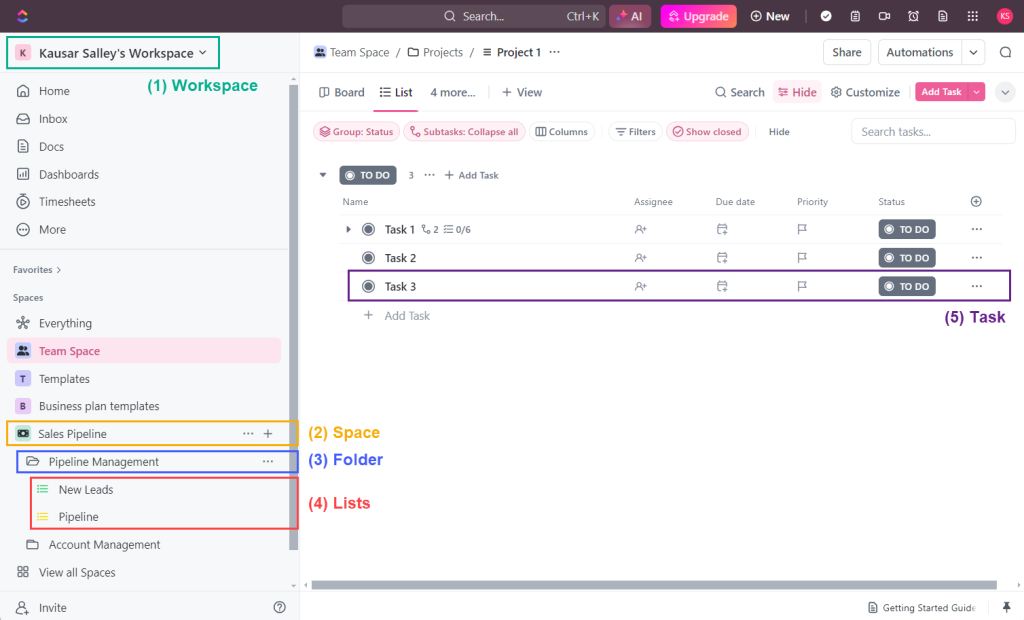
Meanwhile, SmartSuite feels lighter with bold text, colorful icons, and intuitive navigation. And it has a simple four-step organizational hierarchy:
- Workspace
- Solution (aka Space)
- Table (aka List)
- Record (aka Task)
Unlike ClickUp which bombards you with multiple menus and buttons when you first log in, SmartSuite’s homepage feels more welcoming. It shows you a list of your Solutions, grouped under their respective Workspaces.
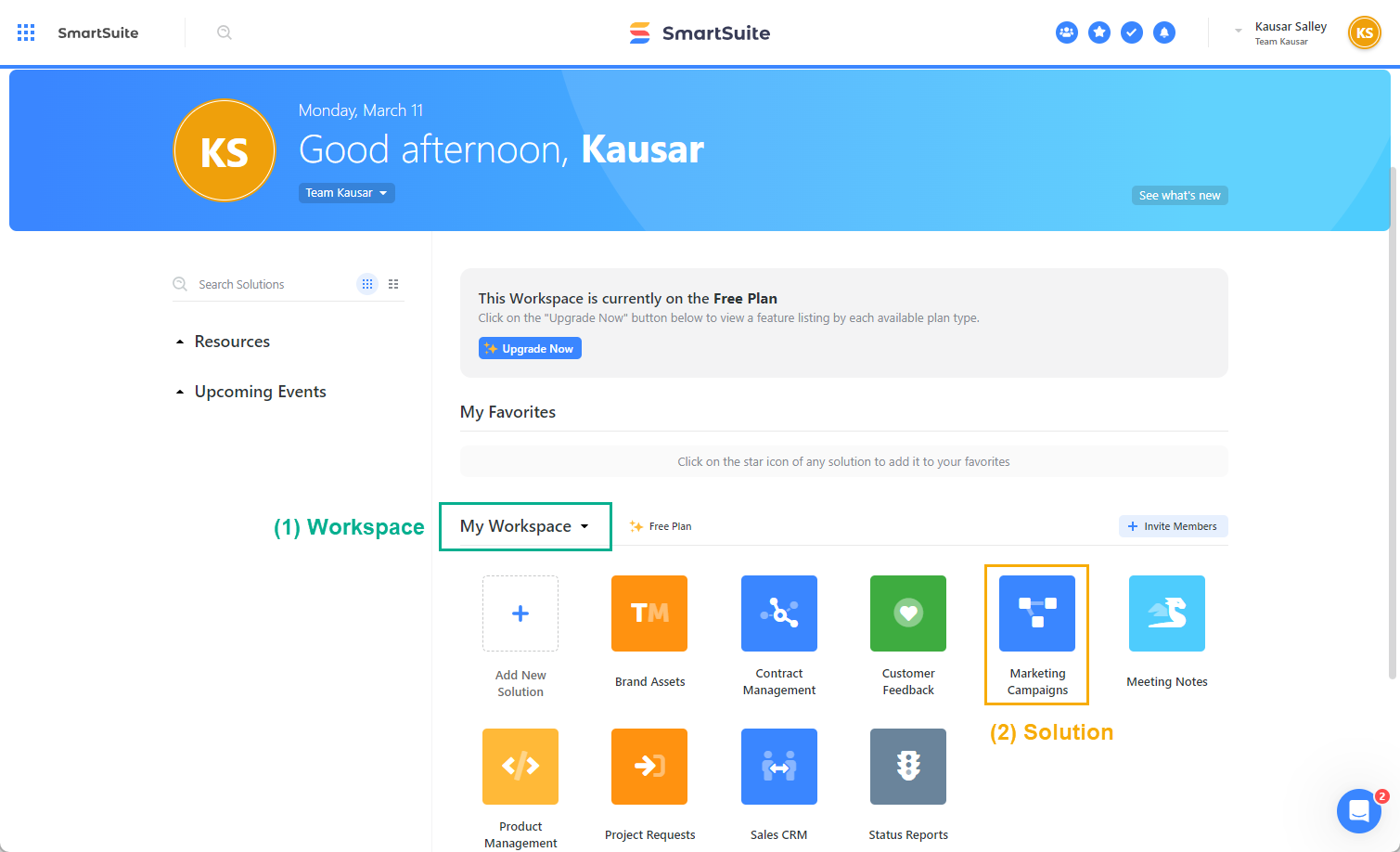
Selecting a Solution lets you see its Tables and Records. Use the top navigation to switch between Tables and see them in full width. But if you want to switch Solutions, you need to return to the homepage, which can be a bit of a hassle sometimes.
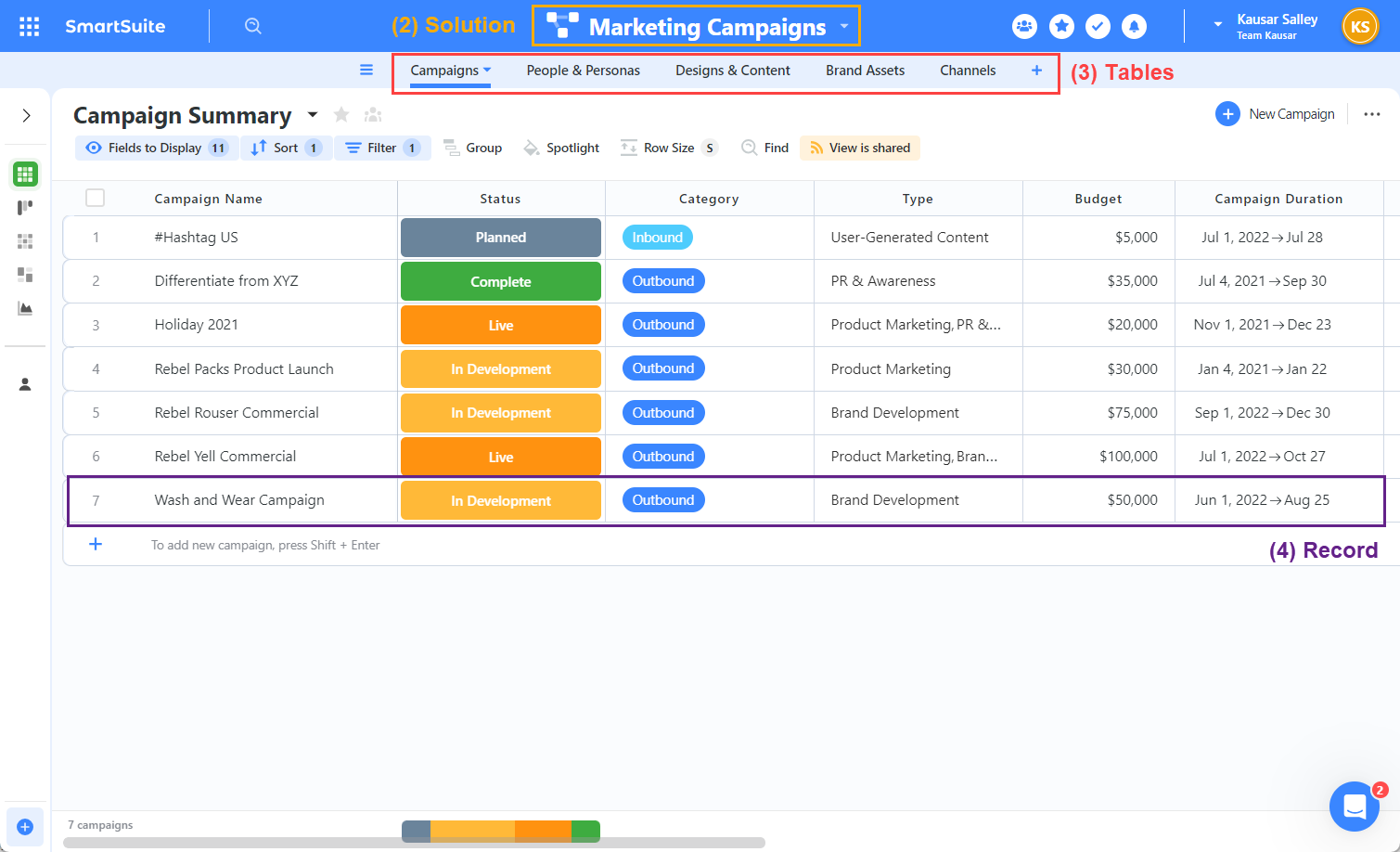
📌 ClickUp has more templates, but this may come at the cost of quality.
ClickUp has over 800 templates at the Space, Folder, and List levels to kickstart your projects. With so many to pick from, you’re likely to find one that fits your needs.
But quantity doesn’t always equate to quality. While most of these templates are pretty solid, you’ll also bump into some that are either too basic or too complex.
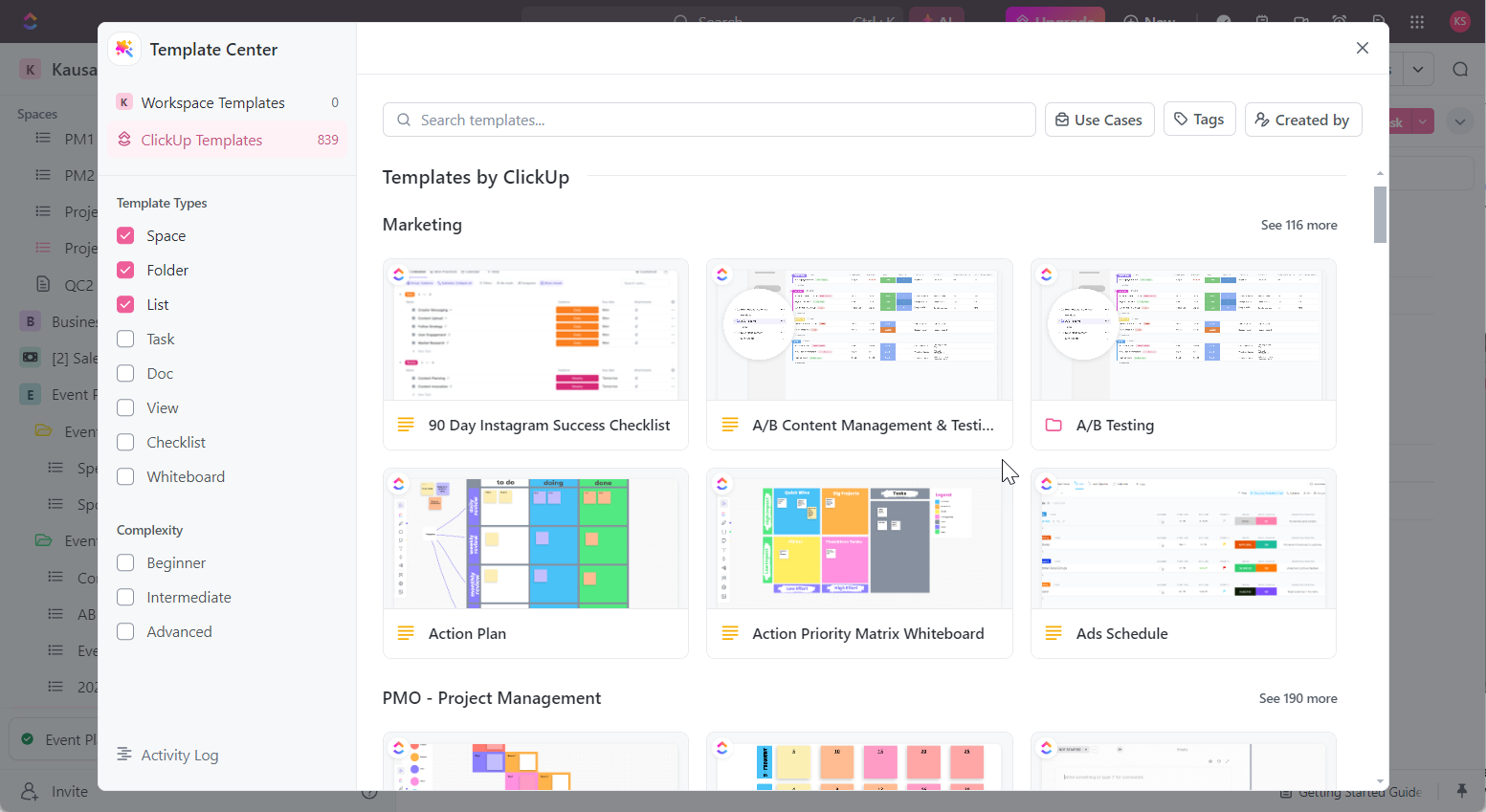
Meanwhile, SmartSuite has over 200 Solution templates, organized into categories like Marketing, Sales, and Software Development. While these are fewer, each is thoughtfully designed to cover the basics you need, making it easy to apply them to your project.
Like ClickUp, you can use SmartSuite’s search bar to look for specific templates and preview them before use. But SmartSuite’s previews are better—you get detailed descriptions and clear images. This way, you know exactly what you’re getting before adding it to your workspace.
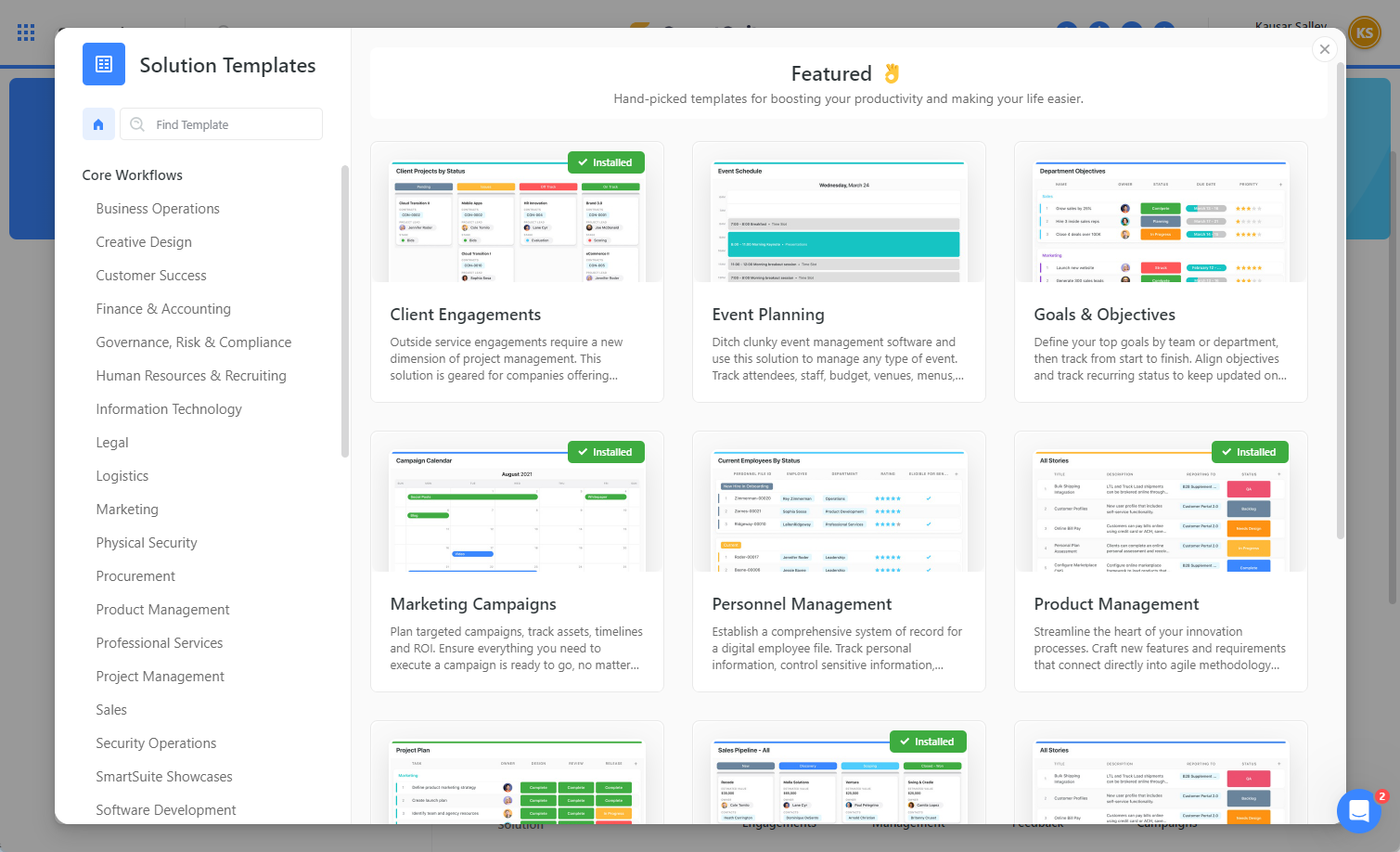
Task management: ClickUp’s features boost team productivity, while SmartSuite’s streamline data access and user experience.
📌 ClickUp makes it easy to break down tasks, but SmartSuite has better options for linking them.
ClickUp makes it easy to handle complex tasks by breaking them down into sub-tasks and checklists. Plus, each task can have multiple checklists.
With over 15 custom fields, you can capture task (and sub-task) details like assignee, priority, due dates, labels, and location.
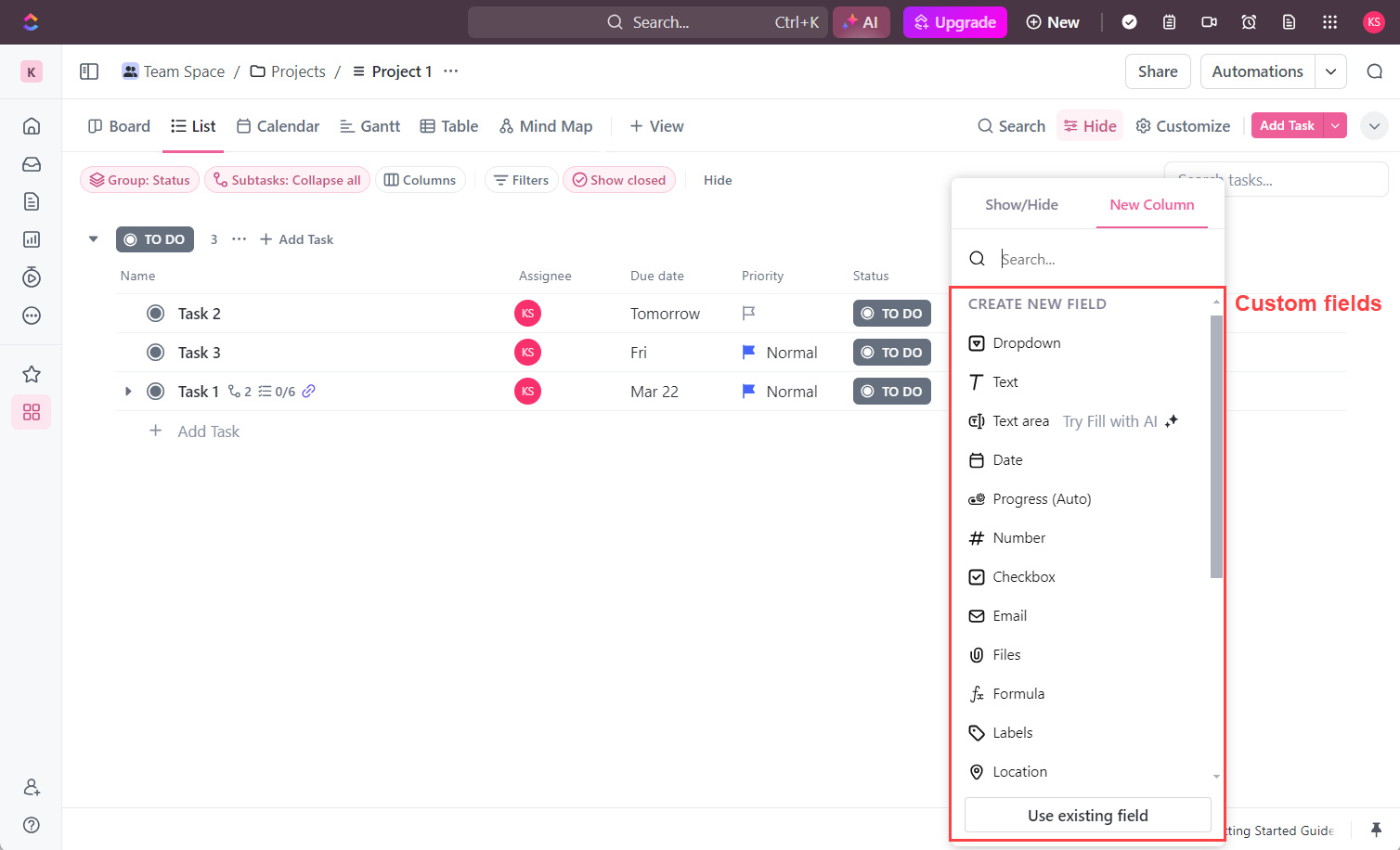
On the other hand, SmartSuite has about the same number of custom fields in ClickUp, including fields for adding sub-tasks and checklists.
Here’s where SmartSuite shines. You can set default values for custom fields to speed up data entry. And add help text to each field to explain any relevant info your team needs to know. For example, if you have a “Cost per lead” field, you can use the help text to explain what it means, where to find the data, and how to input it properly.
But that’s not all.
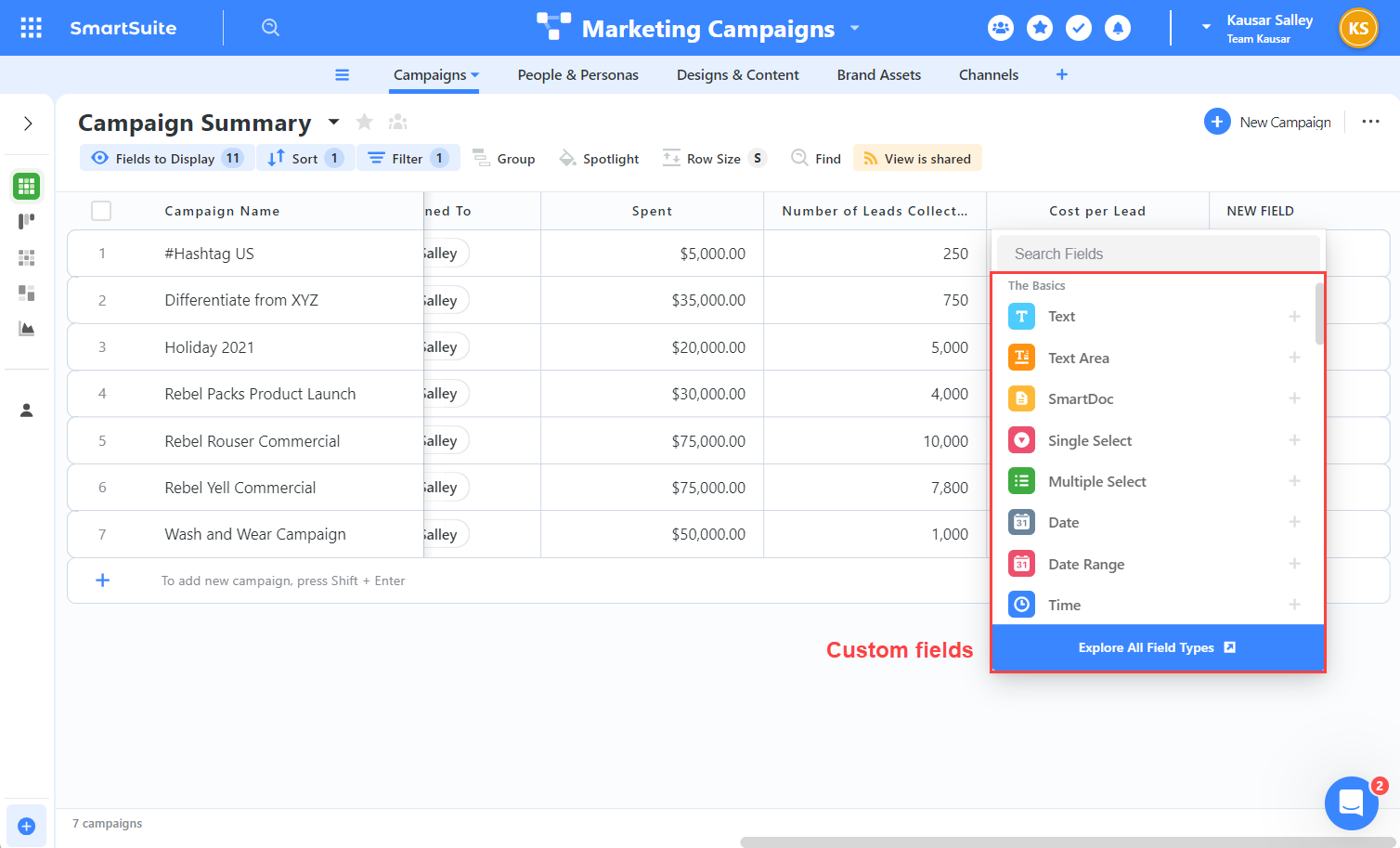
SmartSuite’s “linked records” field deserves a mention. It lets you connect records in multiple Tables, even if these Tables are scattered across different Solutions.
So, if you’re using a Company Table within a CRM Solution, the linked records field lets you access and display contact details from the Contacts Table. And if the contact doesn’t exist, you can add a new contact record to the Contacts Table without leaving the Company Table.
Cool, right?
This is great if you want to have a single source of truth, avoid duplicate record details across Tables, and streamline data access within and across multiple departments.
📌 Booth tools let you bulk-edit tasks, but SmartSuite makes it faster and lets you do more.
Bulk editing is a real time-saver when you need to quickly add or update task details. ClickUp makes it easy—select your target tasks and use the bulk action toolbar at the top to tweak custom field values.
Like SmartSuite, you can also copy, duplicate, and delete whatever you’ve selected.
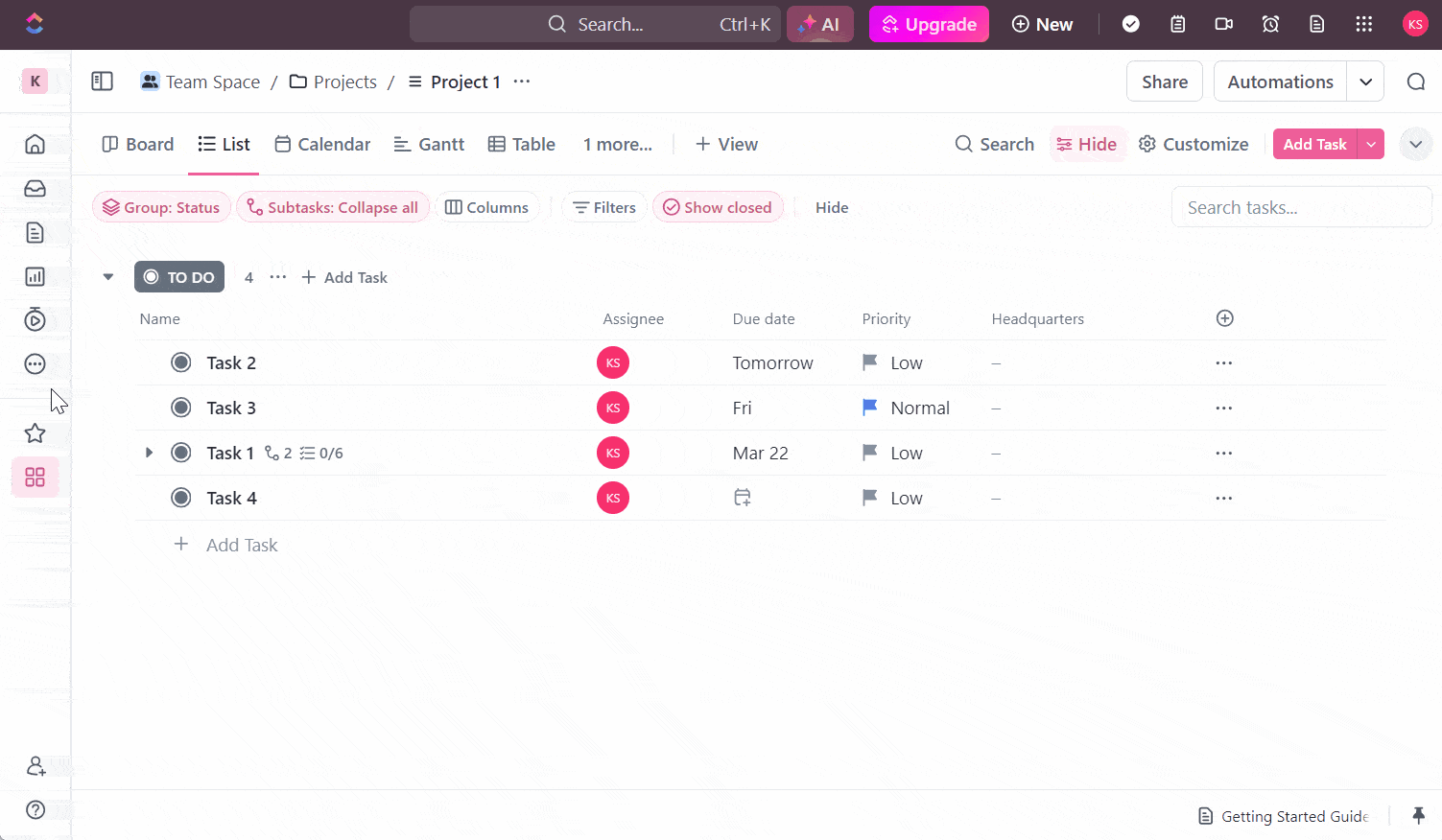
If ClickUp’s bulk-edit process is easy, SmartSuite makes it even easier and faster. Select your target records, change the custom field value for one, and watch the update apply to the other records.
Plus, SmartSuite’s bulk action toolbar lets you print the selected records or export them as PDF, Excel, CSV, or Google Sheets files.
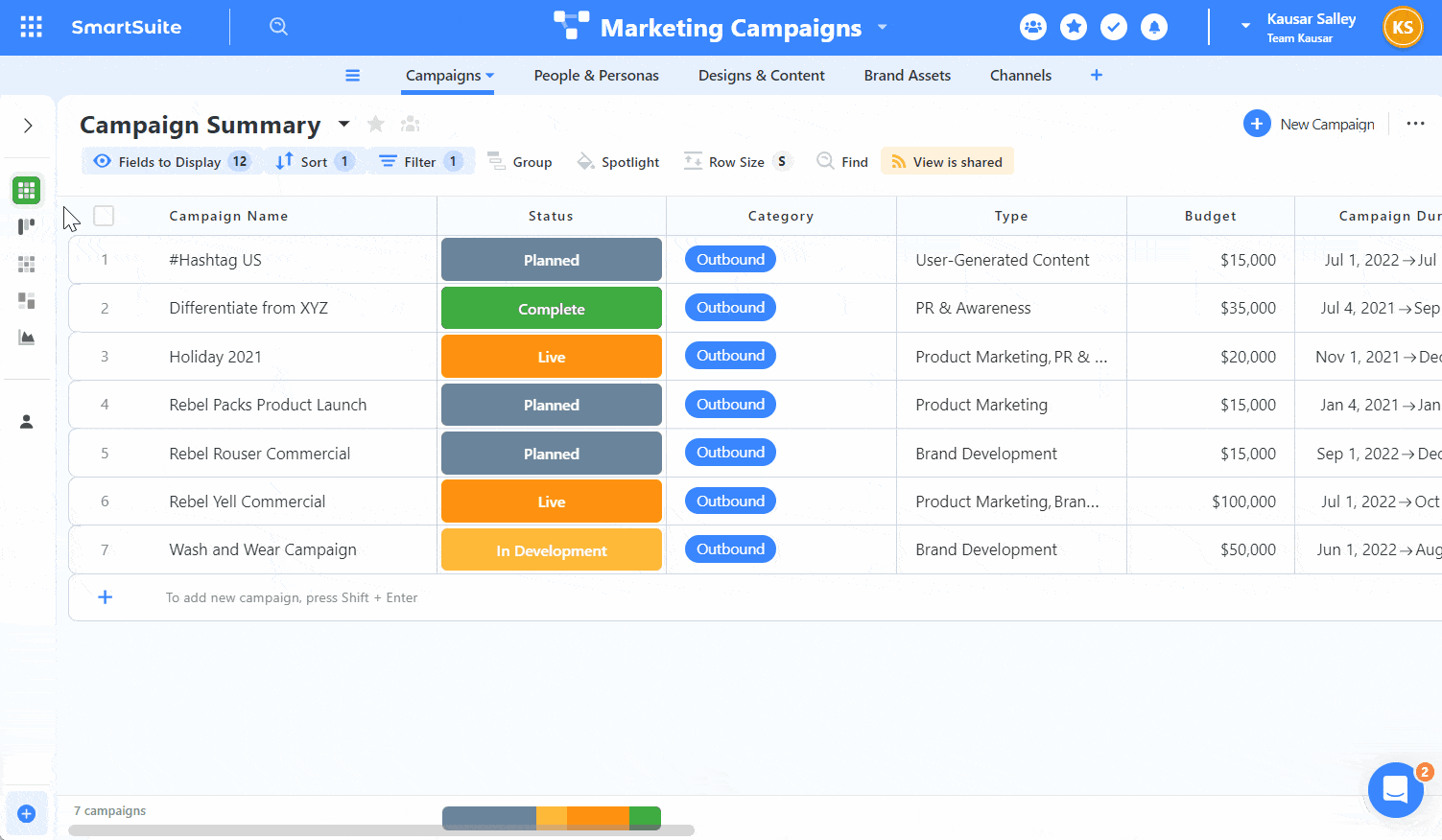
📌 ClickUp has more task views, but SmartSuite has better customization options.
ClickUp, similarly to SmartSuite, has over 10 views for visualizing your tasks. For both tools, these include:
- List (or Grid),
- Board (or Kanban),
- Calendar,
- Timeline,
- Gantt,
- Map, and
- Form.
Unlike SmartSuite, ClickUp has a nifty Mind Map view for outlining your ideas. Even better, you can use it to visually plan your projects. This lets you see the bigger picture of how your project’s tasks are connected.
ClickUp also has unique views like Team, Activity, and Workload for checking your team’s progress and managing workload distribution. This ensures everyone is at their optimal capacity, boosting overall team productivity.
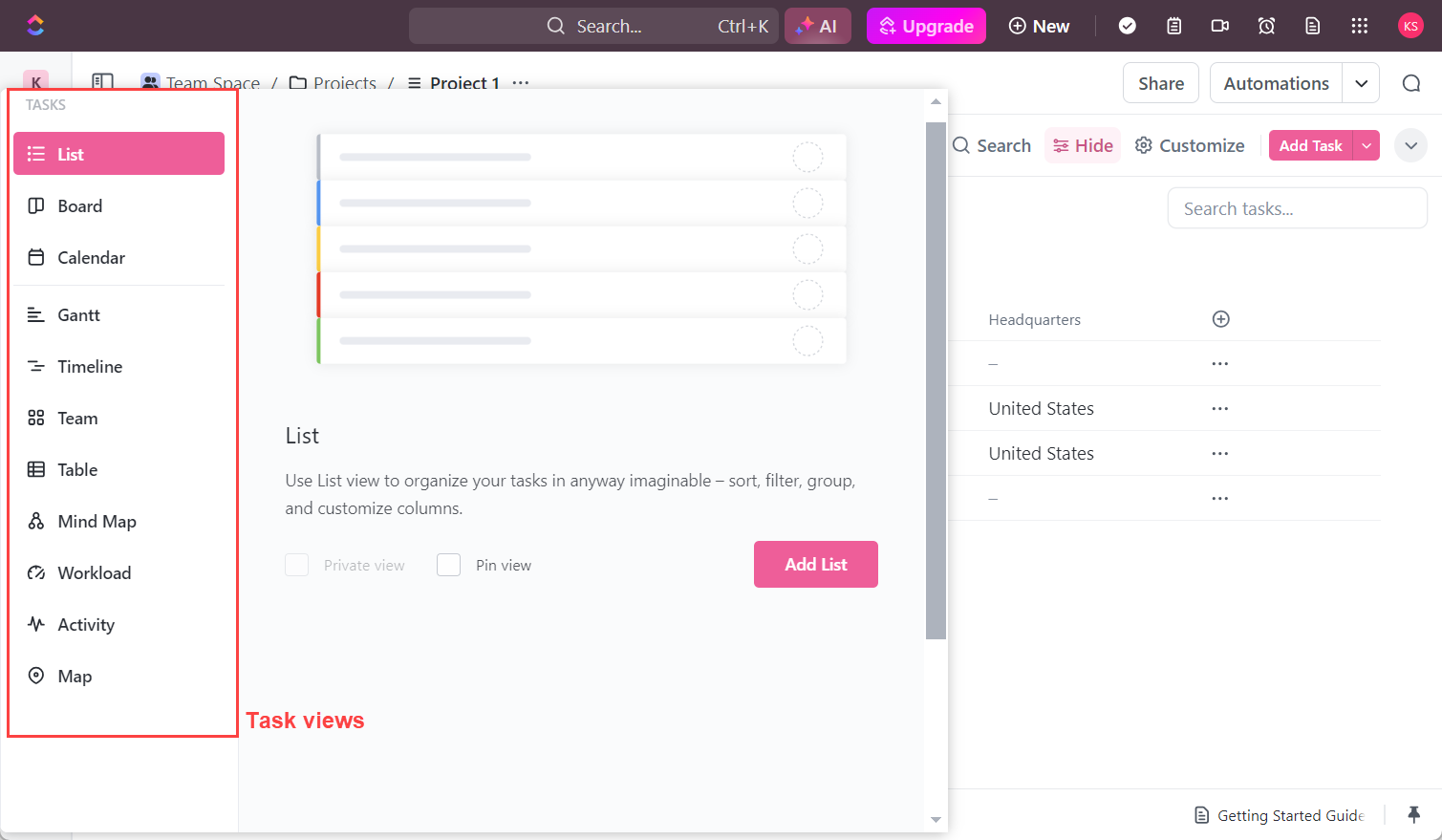
SmartSuite and ClickUp let you customize task views by:
- Showing or hiding certain custom fields
- Grouping tasks according to specific custom fields
- Using filters to display tasks that match certain criteria
But SmartSuite takes it a step further with Sort and Spotlight.
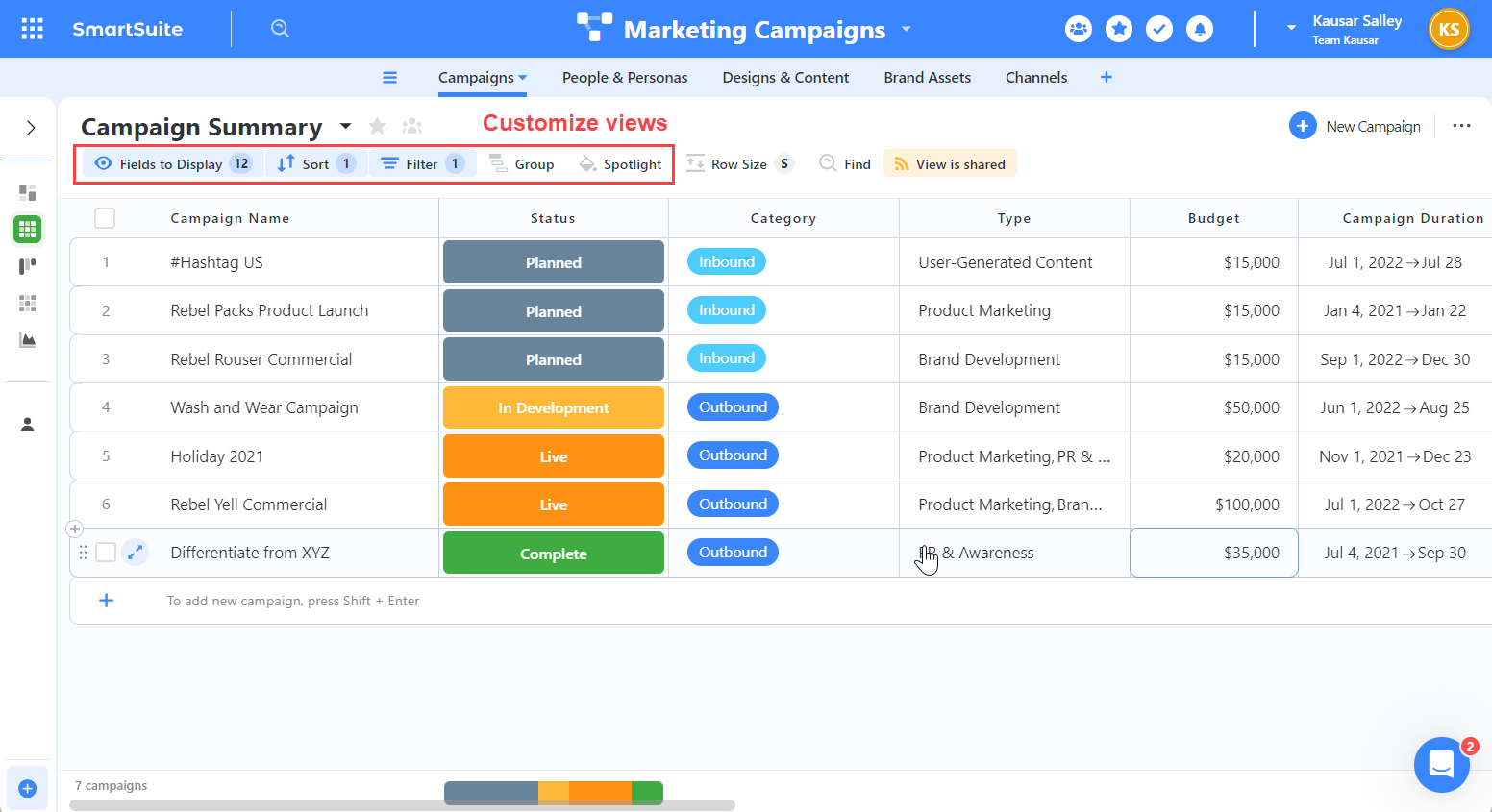
Use Sort to arrange tasks in alphabetical or numerical order. This could mean arranging tasks from those that are in the “Planned” phase to “Completed” or arranging campaigns by budget, from smallest to largest.
Meanwhile, Spotlight is like the filter tool but better. Instead of only displaying records that meet certain criteria, it shows all your records and highlights the ones you want to focus on. This way, you never lose sight of the bigger picture.
📌 Both tools track assigned and personal tasks, but ClickUp lets you schedule them on a calendar.
SmartSuite, similarly to ClickUp, compiles your assigned tasks on the My Work page. You can add personal tasks (only visible to you) here as well.
SmartSuite’s My Work page is accessible wherever you are in the workspace. So you can access it without leaving the Table (and Solution) you’re working on.
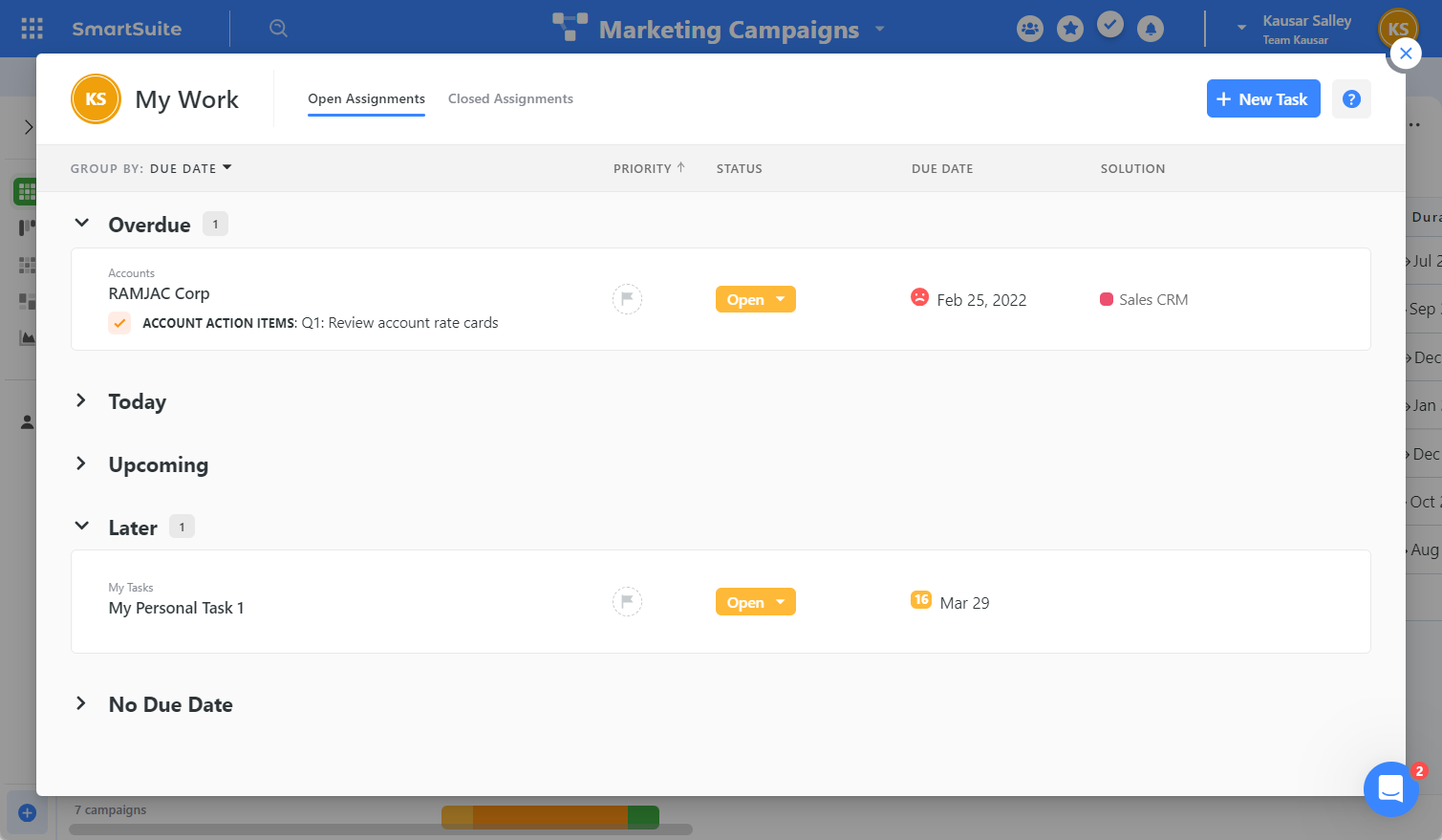
Unlike SmartSuite, ClickUp lets you schedule your assigned and personal tasks on a daily calendar view. It’s like having a daily planner inside ClickUp that keeps you focused on the day’s priorities so you can get work done.
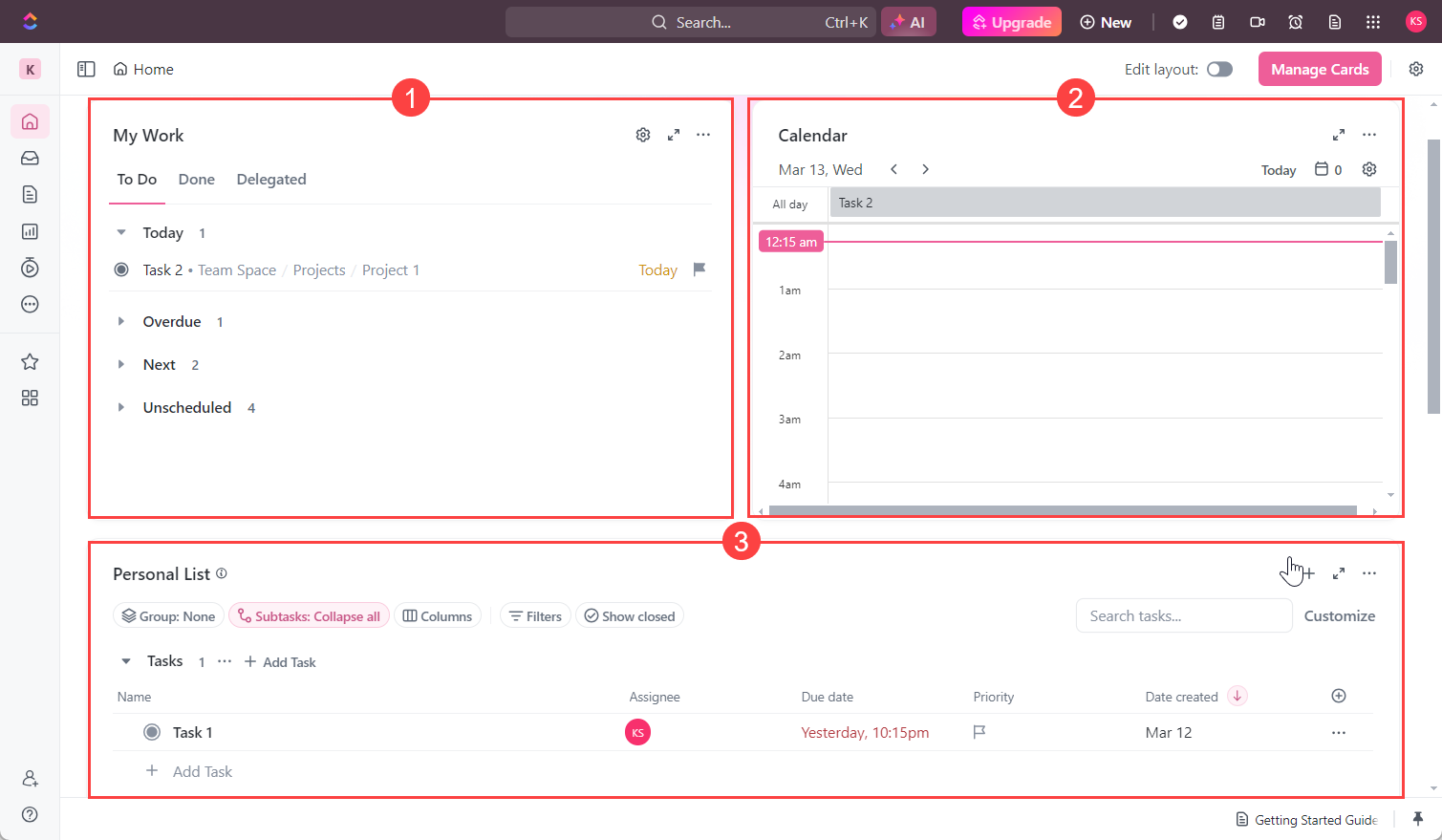
Team collaboration: SmartSuite gives you better data control, but ClickUp offers robust collaboration tools.
📌 Both tools have role-based permissions, but SmartSuite has custom field permissions.
You can invite team members to your ClickUp Workspace via email and assign them one of three user roles:
- Guest: No access to Spaces. They can only contribute to the Folders and Lists they’re invited to. And you get to decide their access level—Full, Edit, Comment, or View Only.
- Member: Full access to public Spaces. To restrict access to certain Spaces, Admins can make them private, invite specific team members, and define their access level.
- Admin: They run the workspace. This includes managing Spaces, team members, and Workspace settings.
Besides these roles, you can share read-only versions of specific folders, lists, and task views with guests via a public link (no signup needed on their end).
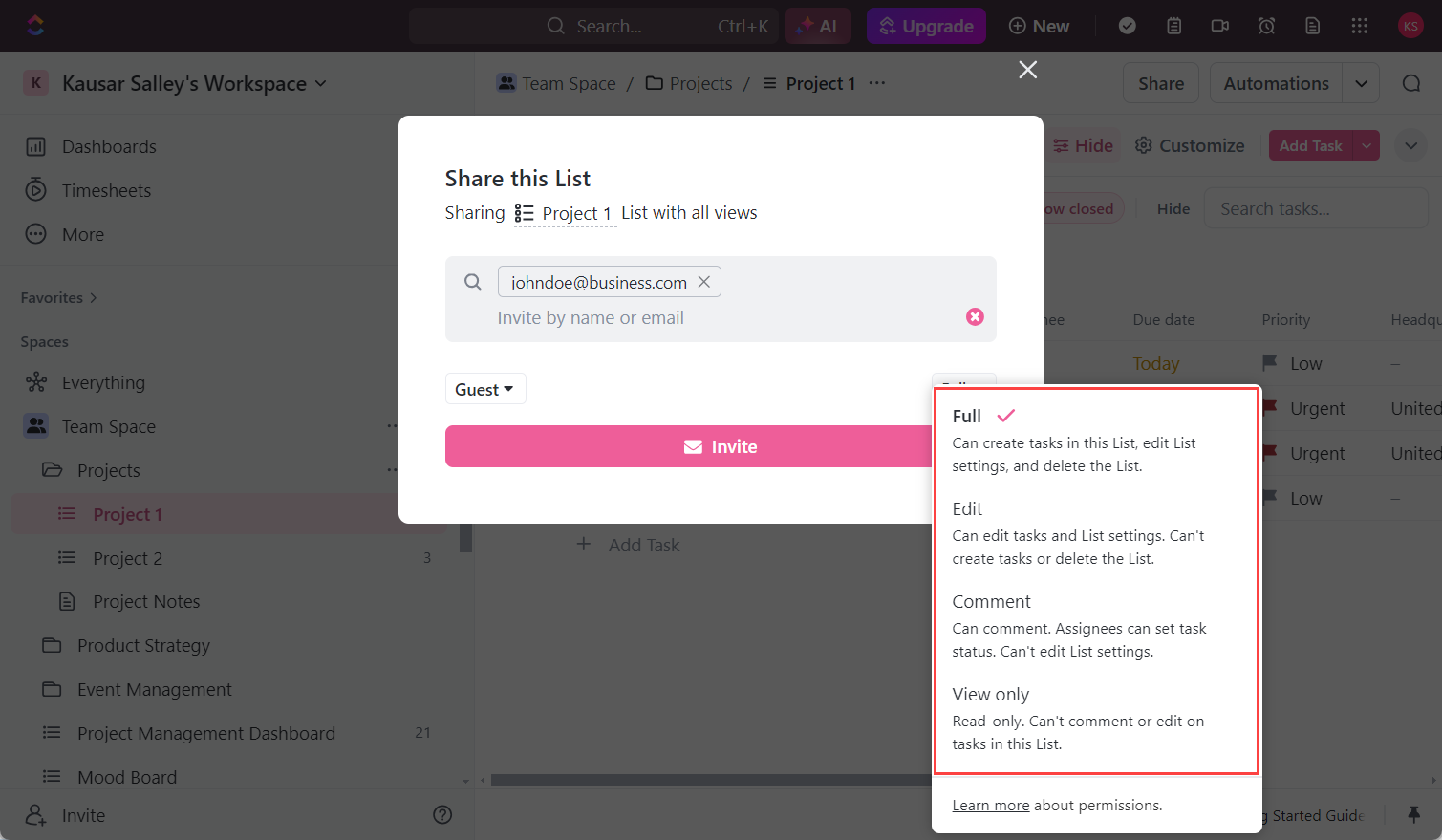
Like ClickUp, SmartSuite also supports role-based permissions and public link sharing. But SmartSuite’s roles have a slightly different setup:
- Guest: They can only view the Records assigned to them in a Solution.
- General access (aka Member): Access assigned Solutions according to one of six permissions—Full access, Editor, Contributor, Assignee, Commenter, and Viewer.
- Solution creator: Create new Solutions and define how workspace members can access them (as shown in the image below).
- Admin: Manage all Solutions, members, and Workspace settings.
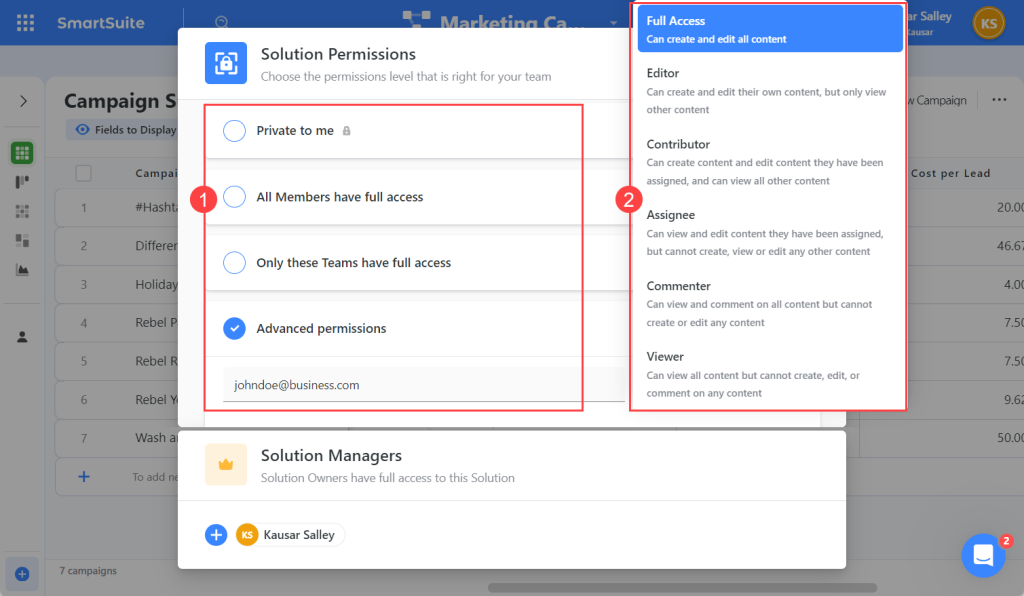
ClickUp and SmartSuite’s permissions apply to the Space and List levels. But SmartSuite goes even further.
It allows Solution creators and Admins to set viewing and editing permissions for individual custom fields. This is super handy for protecting sensitive information (e.g., employee salaries, client contact, and project budget) and ensuring only relevant stakeholders get access.
📌 ClickUp has more interactive collaboration tools.
SmartSuite, similarly to ClickUp, has a communication center under each task where your team chats, shares updates using @mentions, and uploads task-relevant files.
Plus, you can keep in touch with external stakeholders by sending and receiving emails right from here as well. This helps to maintain context in conversations and keep all related discussions in one place.
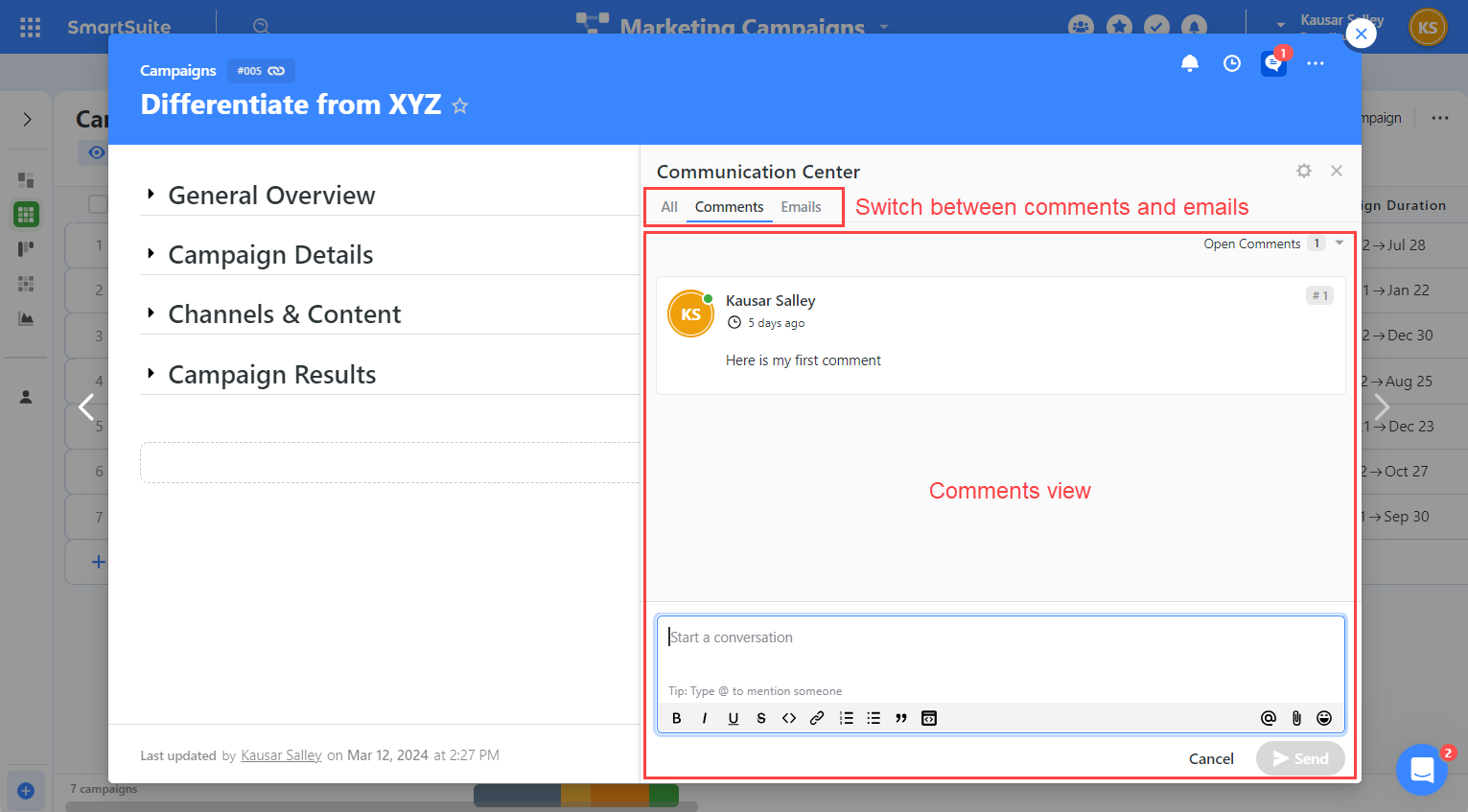
Sometimes, text-based comments aren’t enough to get the point across and ClickUp gets it. It has audio and screen recording tools for explaining stuff in more detail, so nothing gets lost in translation.
And if you need to discuss topics that aren’t related to a task, ClickUp’s chat view has you covered. It’s the perfect spot for discussing project- or department-specific updates.
But wait, there’s more.
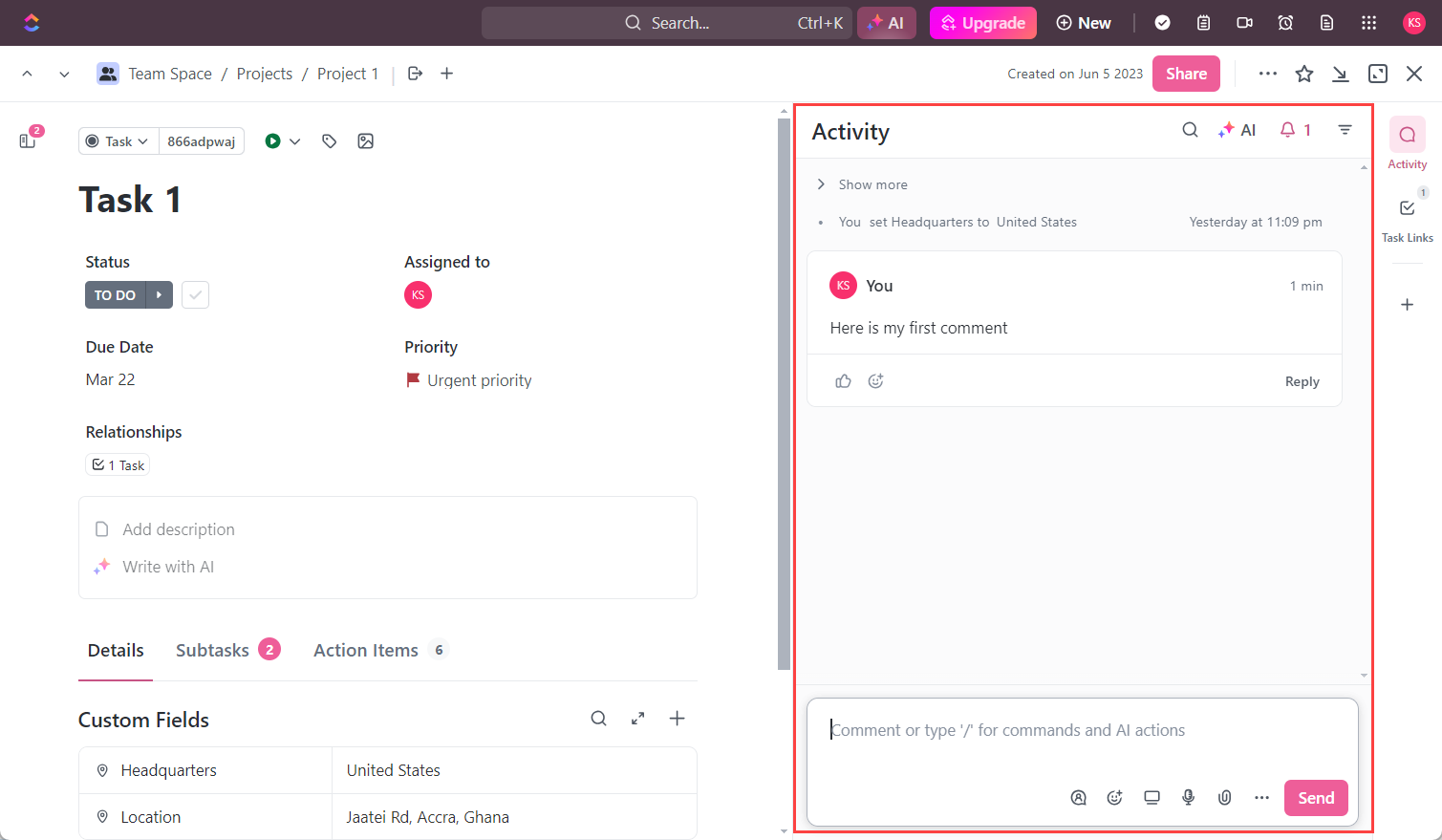
With ClickUp, you can create multiple whiteboards to visually brainstorm with your team in real-time. And if you need to collaborate with your team on company documents (like SOPs and company wikis), ClickUp Docs makes it easy peasy.
Workflow automation: ClickUp makes it easier to set up complex automations, but it has fewer connections with external apps.
📌 ClickUp has more automation triggers and actions.
SmartSuite’s automation tool has six triggers:
- When a record is created
- When a record is updated
- When a record matches certain criteria
- When a form is submitted
- A scheduled time arrive
- Receive a Gmail
These triggers automate actions like:
- Creating a record,
- Updating records,
- Sending an email,
- Finding records that match a specific criteria, and
- Merging records.
For users managing simple workflows, these are enough to run your operations like clockwork.
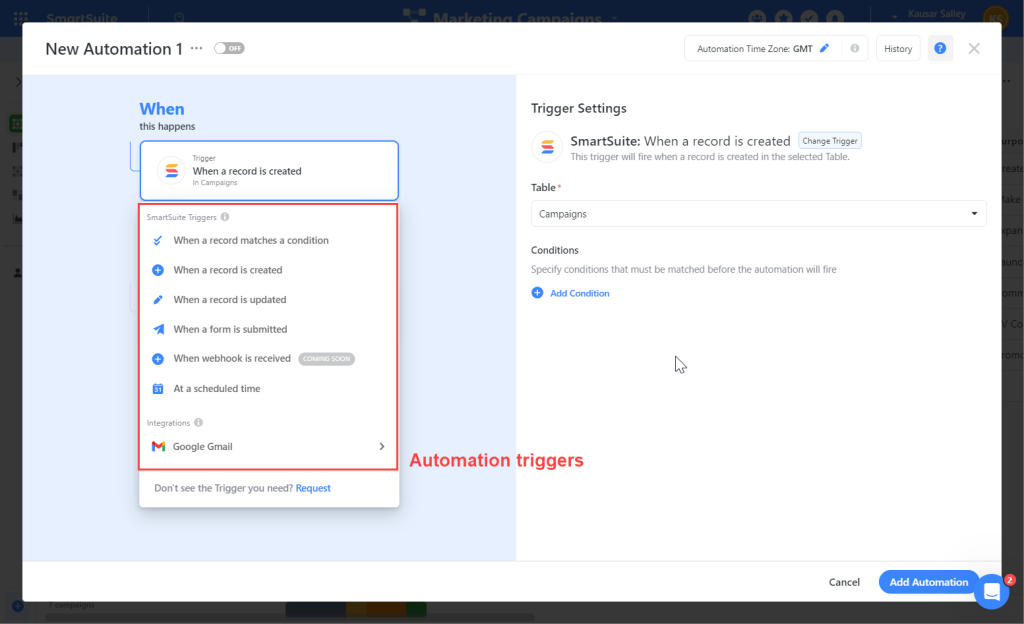
Meanwhile, ClickUp covers the automation triggers and actions in SmartSuite, and so much more. For example, ClickUp has triggers for checking if:
- All checklists are resolved
- All subtasks are resolved
- Comment is added
And you can activate additional actions like:
- Add a comment
- Apply a template
- Archive task or subtask
- Call webhook
If you’re looking to create more advanced automations, ClickUp might be a better fit.
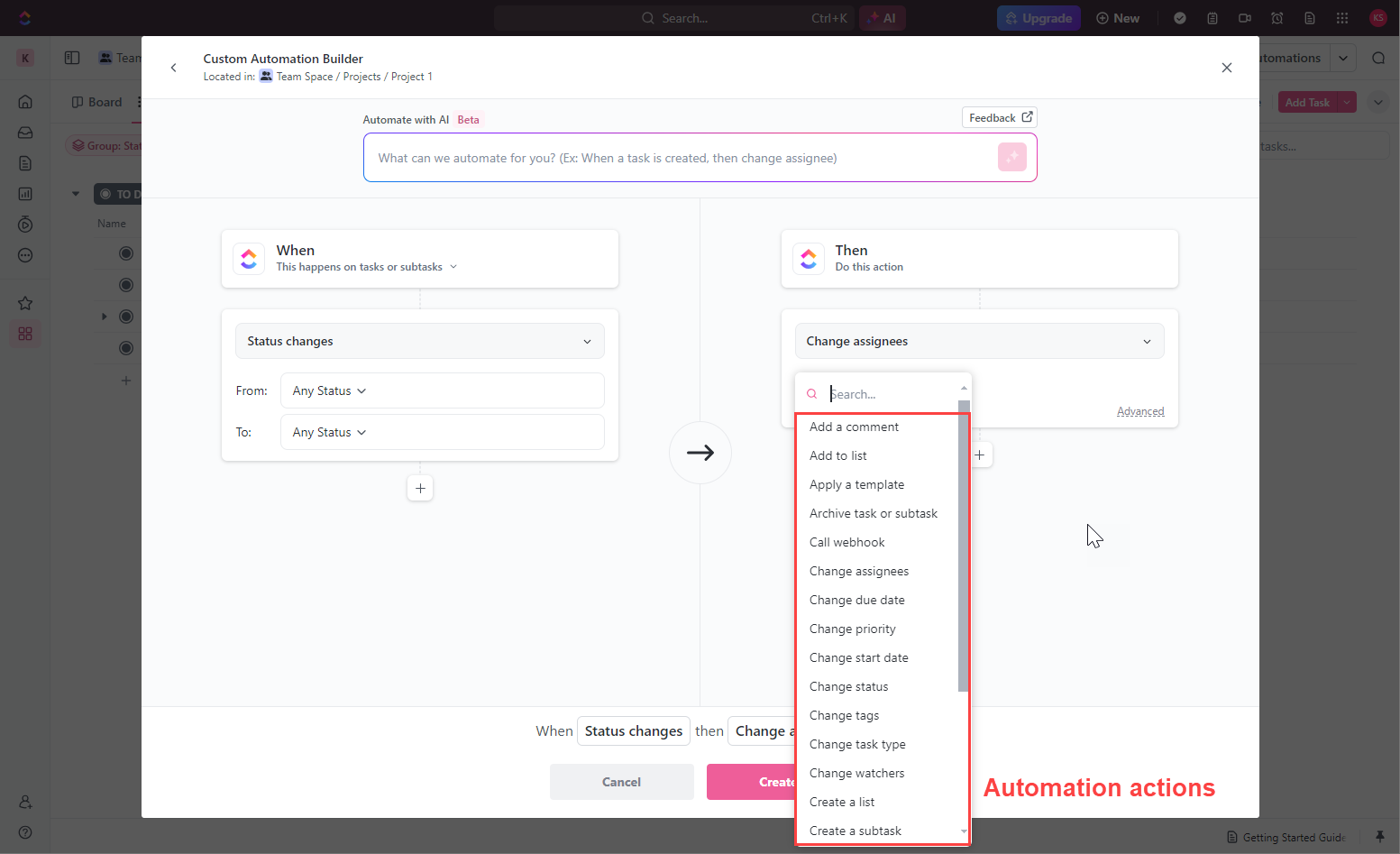
📌 SmartSuite has more ready-made automations with external apps.
When an automation is triggered, ClickUp makes it easy to activate actions in external apps like:
- Bugsnag
- Calendly
- Gmail
- Outlook
- GitHub
- HubSpot
- Twilio
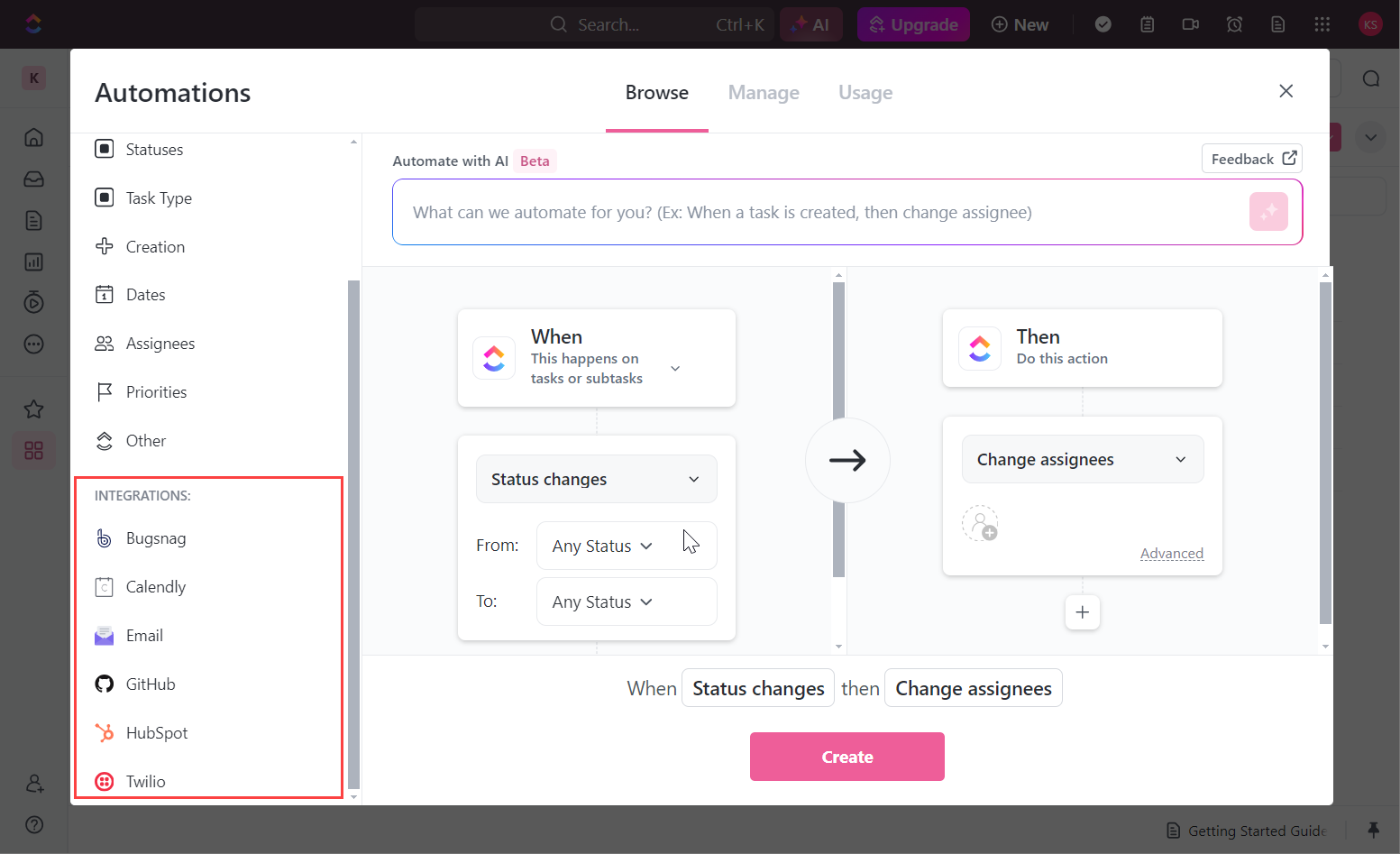
Meanwhile, SmartSuite lets you set up direct automations with 12 external apps, including:
- Slack,
- Intercom, and
- Salesforce.
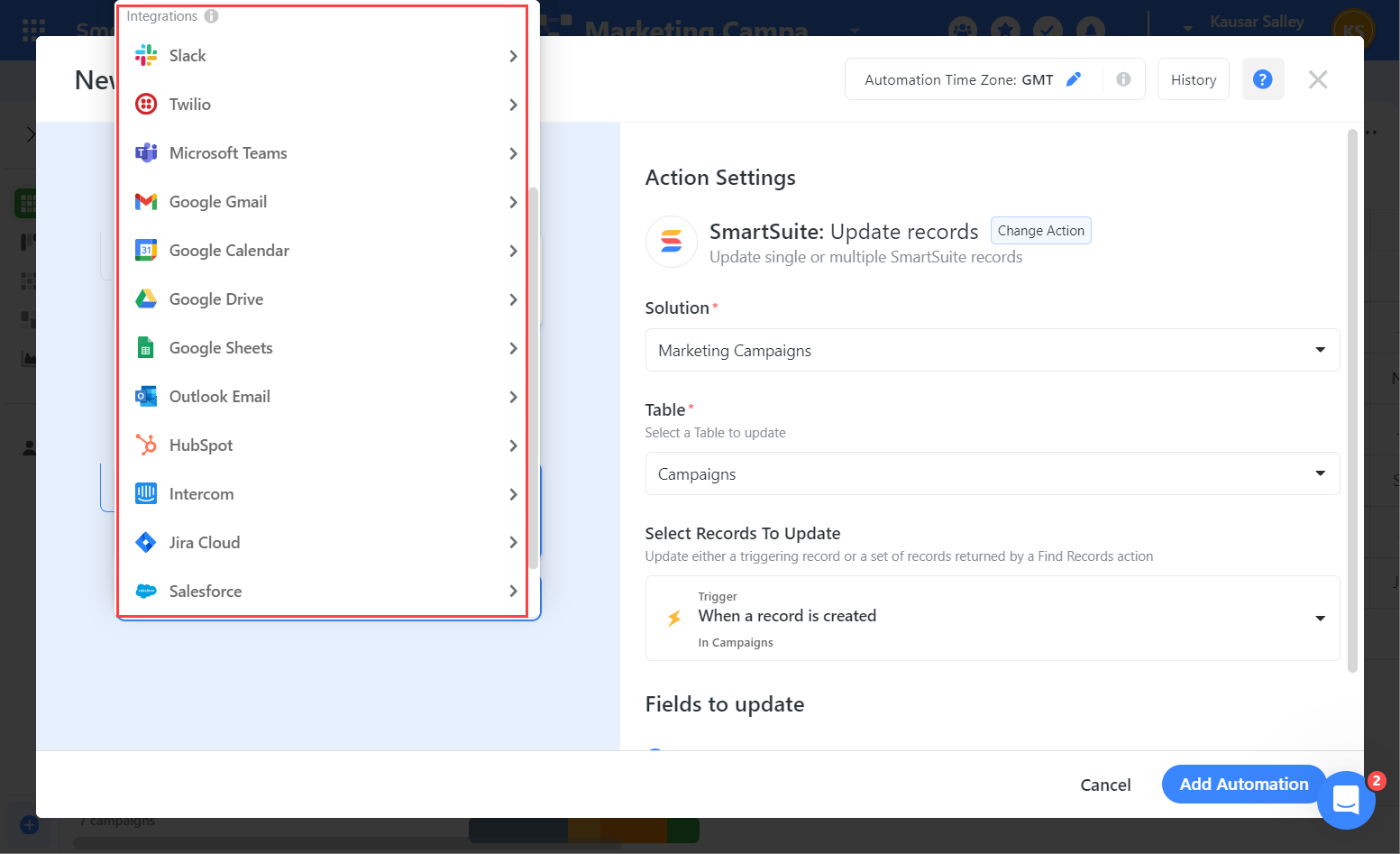
Pricing: ClickUp offers more features on higher plans, while SmartSuite unlocks higher task capacity and storage.
📌 ClickUp allows unlimited users and tasks on its free plan, but locks key features.
ClickUp’s free plan unlocks unlimited users and tasks as shown in the table below:
| Users | Spaces (or Solutions) | Tasks (or Records) | Storage | Automations/ month | |
| ClickUp | Unlimited | 5 | Unlimited | 100MB | 100 |
| SmartSuite | 3 | 5 | 1,000 Records per Solution | 100MB | 100 |
Meanwhile, SmartSuite’s free plan unlocks all key project management features:
| Custom fields | Time tracking | Email comm. | Dashboards | Integrations (Cloud storage apps) | Forms (with conditional logic) | |
| ClickUp | 60 uses | 60 uses | 100 uses | 100 uses | ❌ (Unlocks on starter plan) | ❌ (Unlocks on Enterprise) |
| SmartSuite | Unlimited | Unlimited | Unlimited | Unlimited | ✅ | ✅ |
For freelancers who need access to all project management features but don’t handle large datasets, SmartSuite’s free plan is the best option.
But ClickUp’s free plan might be a better fit if you work in a team and don’t want to worry about running into user and task limitations.
📌 SmartSuite unlocks unlimited users and unlimited Solutions on its starter plan but limits the number of Records across all paid plans.
Since SmartSuite unlocks most of its key features on the free plan, you’ll only need a paid plan if you want unlimited users, unlimited Solutions, and more Records per Solution. Here’s the breakdown:
| Team ($12/month/user) | Professional ($28/month/user) | Enterprise ($41/month/user) |
– Everything in Free – Unlimited users and Solutions – 5,000 Automations – 50GB storage – Gantt View – 5,000 Records per Solution | – Everything in Team – Table and Custom field permissions – 100GB storage – 50,000 Automations – 50,000 Records per Solution | – Everything in Professional – Priority support – 500GB storage – 500,000 Automations – 200,000 Records per Solution |
While SmartSuite limits the storage and Records per Solution at each pricing tier, most small and medium-sized businesses will find that it’s more than enough.
📌 ClickUp unlocks unlimited Spaces and storage on its starter plan but advanced features are only available on higher plans.
As I mentioned earlier, ClickUp’s free plan unlocks unlimited users and tasks. And now, its starter plan steps it up with unlimited Spaces and storage.
But if you want to unlock all of ClickUp’s features, you’ll need to purchase its Business or Enterprise plan.
| Unlimited ($10/month/user) | Business ($19/month/user) | Enterprise (Custom) |
– Everything in Free – Unlimited Spaces – Unlimited Storage – 1,000 Automations – ClickUp Docs | – Everything in Unlimited – 10,000 Automations – Unlimited dashboards + mind maps + whiteboards – Unlimited timesheets | – Everything in Business – 250,000 Automations – Conditional Logic in Forms – Priority support |
While there are dedicated documents, timesheets, and whiteboard apps on the market, ClickUp tries to do it all. So if you’re looking to cut costs and only need the basic versions of these tools, ClickUp’s paid plans are the way to go.
📌 ClickUp gets expensive with heavy automation needs.
SmartSuite and ClickUp’s power users might incur additional charges based on their business needs.
If you need more storage on SmartSuite, you’ll have to buy storage blocks. Each storage block is 10GB and costs $10/month. Meanwhile, ClickUp gives you unlimited storage on every paid plan.
Compared to SmartStuite’s paid plans, ClickUp lets you run fewer automations at each level. Plus, ClickUp gets even more expensive if you want to run more automations. You can expect to pay between $19.99 and $299.99 compared to SmartSuite’s $15 to $60 range.
ClickUp vs SmartSuite — Which is the best option for you?
SmartSuite is a newcomer to the world of project management but it gives ClickUp a run for its money. So, which should you choose?
Here’s what I’ll say based on my experience with both tools.
Choose ClickUp if you want to:
- Access documents, mind maps, and whiteboards in your project management software.
- Use its advanced task management and automation features to manage complex business processes.
- Invest the time and effort to learn its extensive tools and features.
Choose SmartSuite if you want to:
- Get started with project management on a free plan.
- Manage your team and projects with a user-friendly, multilingual tool.
- Streamline data access and flows across multiple departments and teams.

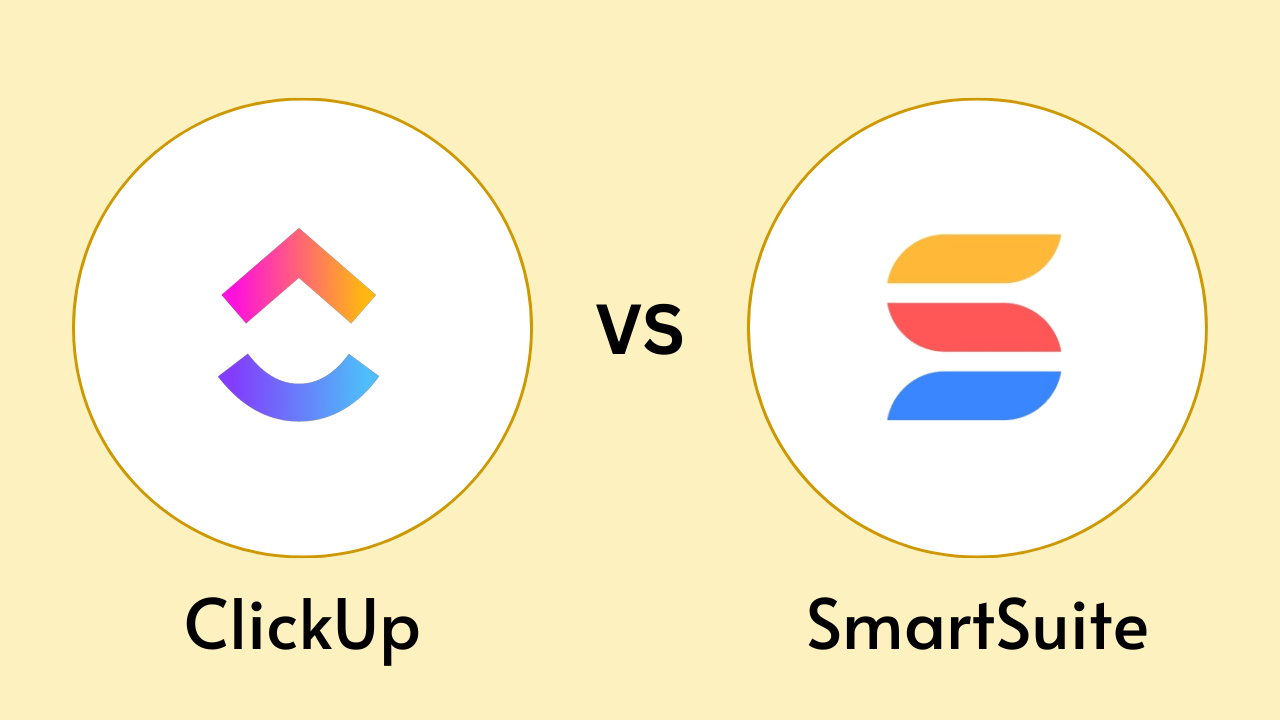
Good post! We will be linking to this particularly great post on our site. Keep up the great writing
I am truly thankful to the owner of this web site who has shared this fantastic piece of writing at at this place.
This blog has opened my eyes to new ideas and perspectives that I may not have considered before Thank you for broadening my horizons
very informative articles or reviews at this time.
Great information shared.. really enjoyed reading this post thank you author for sharing this post .. appreciated
I just like the helpful information you provide in your articles
Good post! We will be linking to this particularly great post on our site. Keep up the great writing
As a fellow blogger, I can appreciate the time and effort that goes into creating well-crafted posts You are doing an amazing job
Thanks for the examples — they made the theory much easier to digest.
Awesome! Its genuinely remarkable post, I have got much clear idea regarding from this post
I really like reading through a post that can make men and women think. Also, thank you for allowing me to comment!
I appreciated the formatting — easy to skim and still informative.
Loved the conversational tone — made learning enjoyable.
Helpful and well-organized. Subscribed to your newsletter.